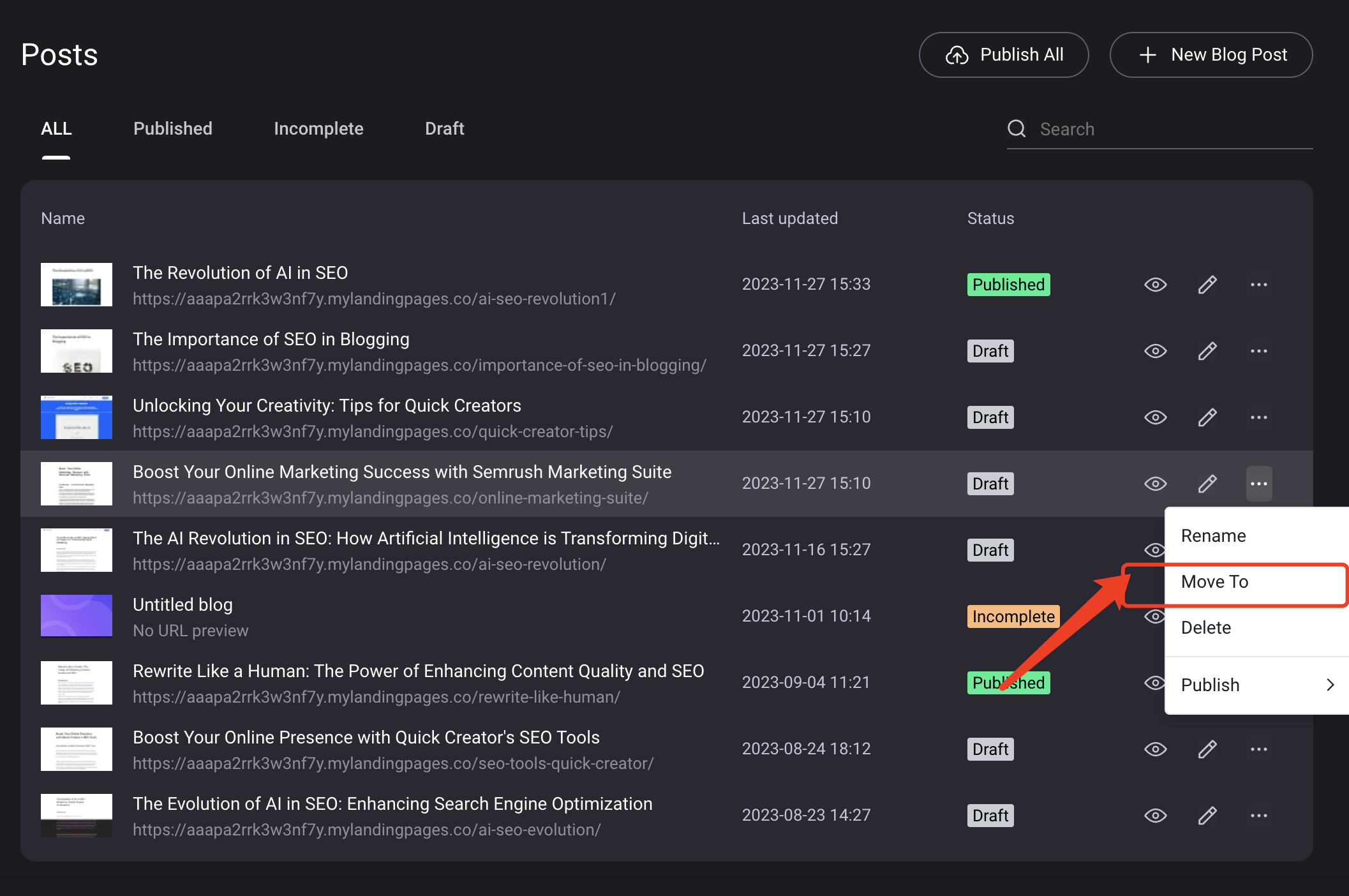Automatically integrate keywords to save time and improve rankings!Let Blog Writer 2.0's keyword integration feature do the heavy lifting for you. Create optimized content effortlessly - and start seeing the rewards through higher search visibility.
Upon activating this feature, related keywords will be automatically embedded into your blog at optimal frequencies, including in H1 titles, outlines, and article content, providing a keyword embedding result score. This ensures your articles are not only optimized for search engines but also closely aligned with audience search content, making your content more discoverable and engaging.
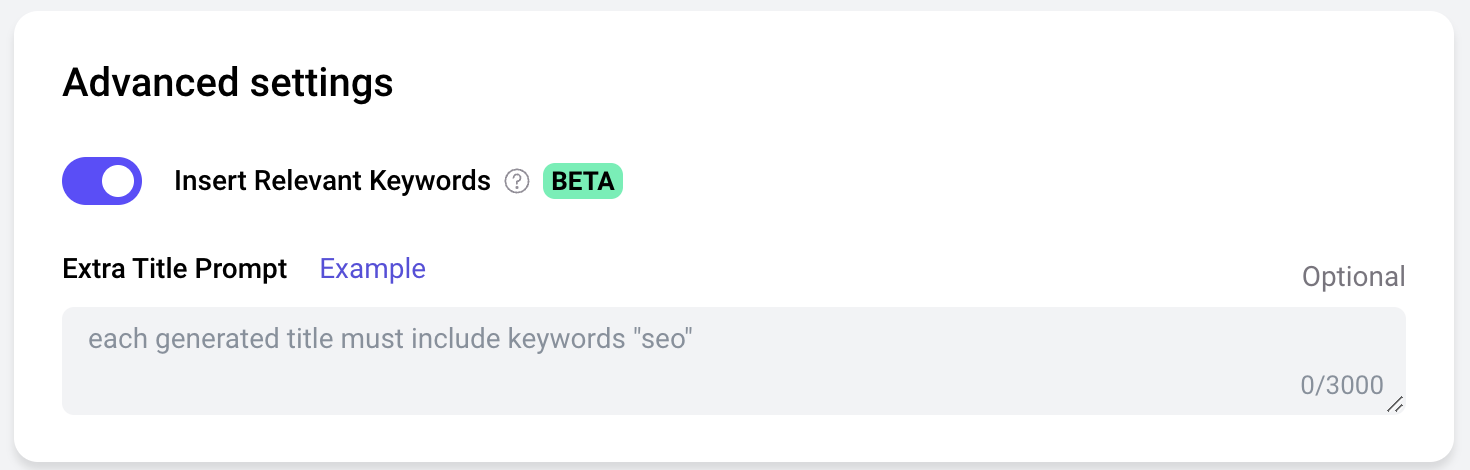
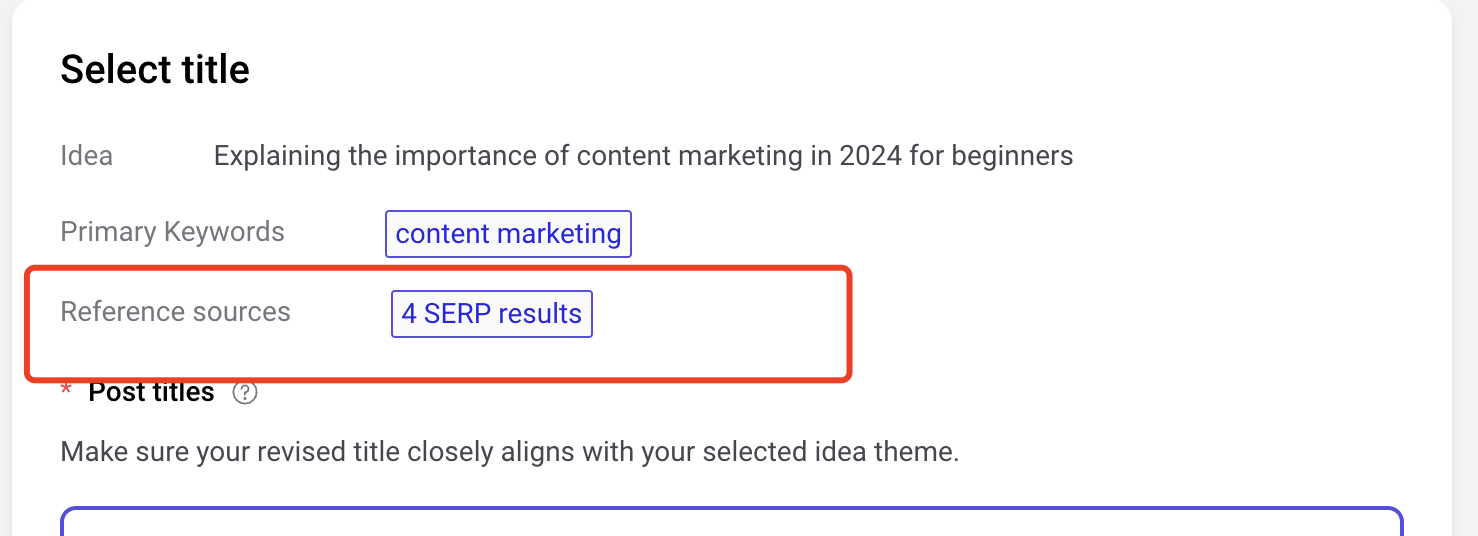
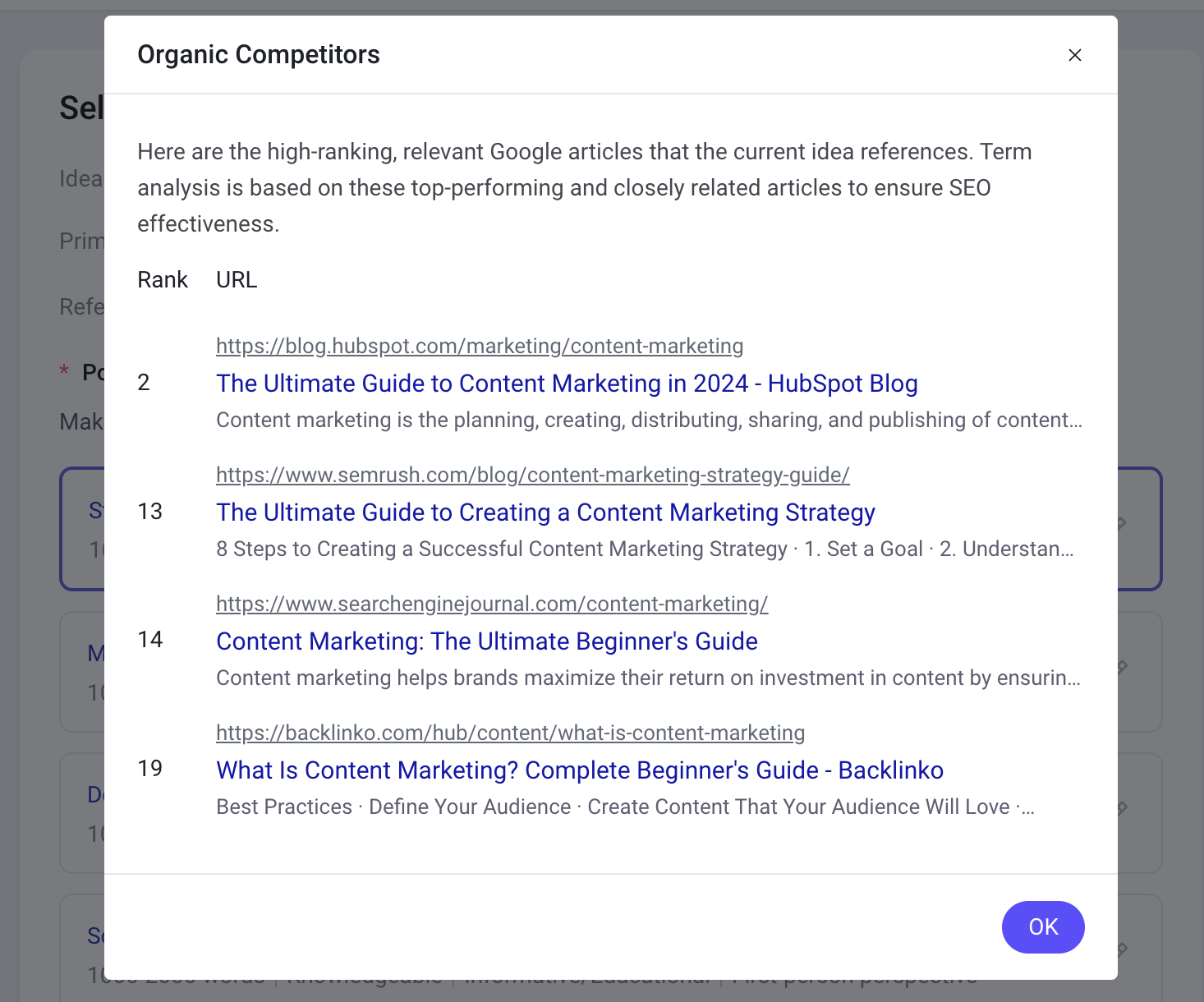
The keyword embedding score is calculated based on the importance of the keyword and the weighted frequency of embedded words.Based on the keyword embedding effect, the keyword embedding score can be calculated in real time when editing the title and outline.
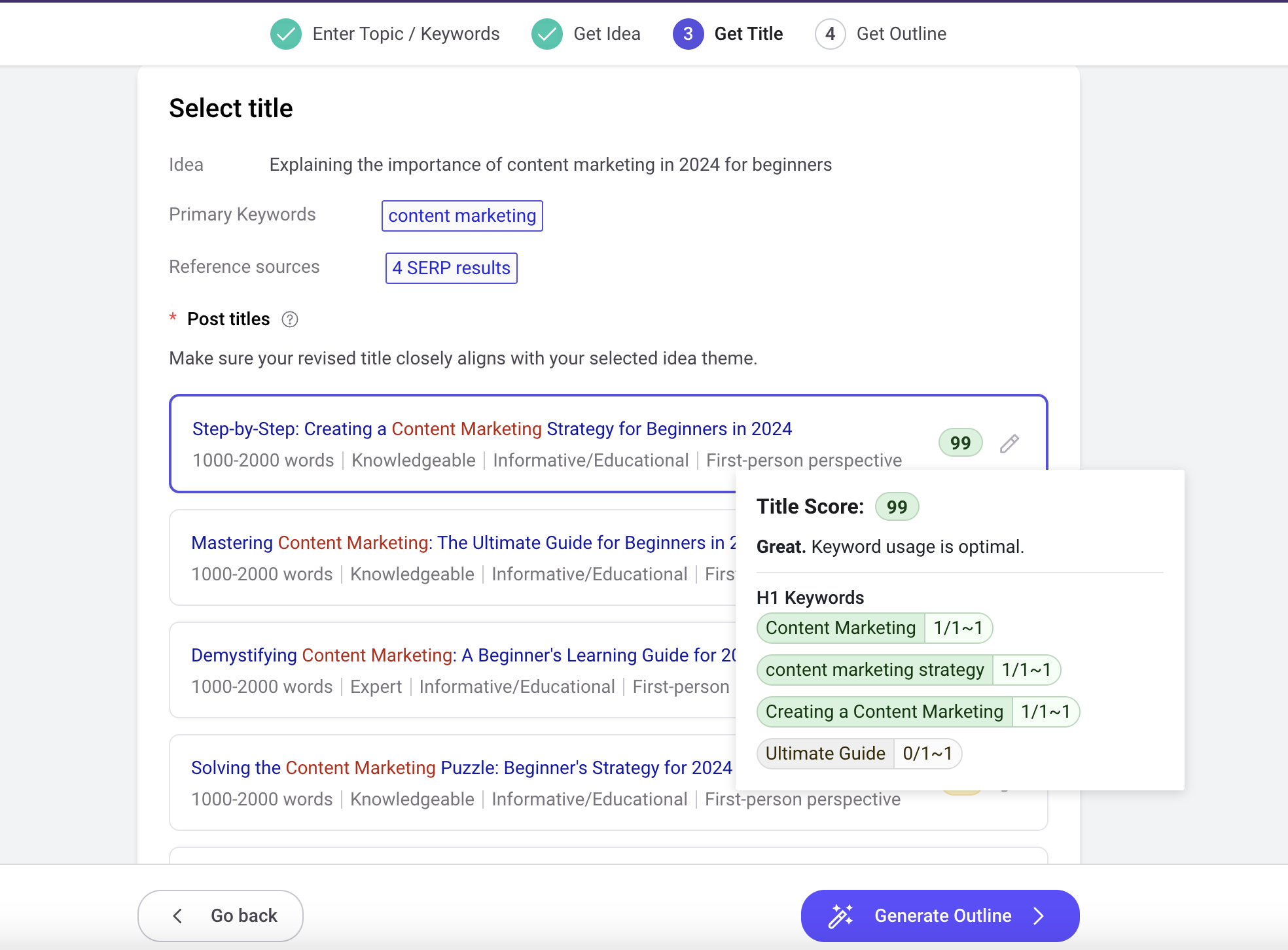
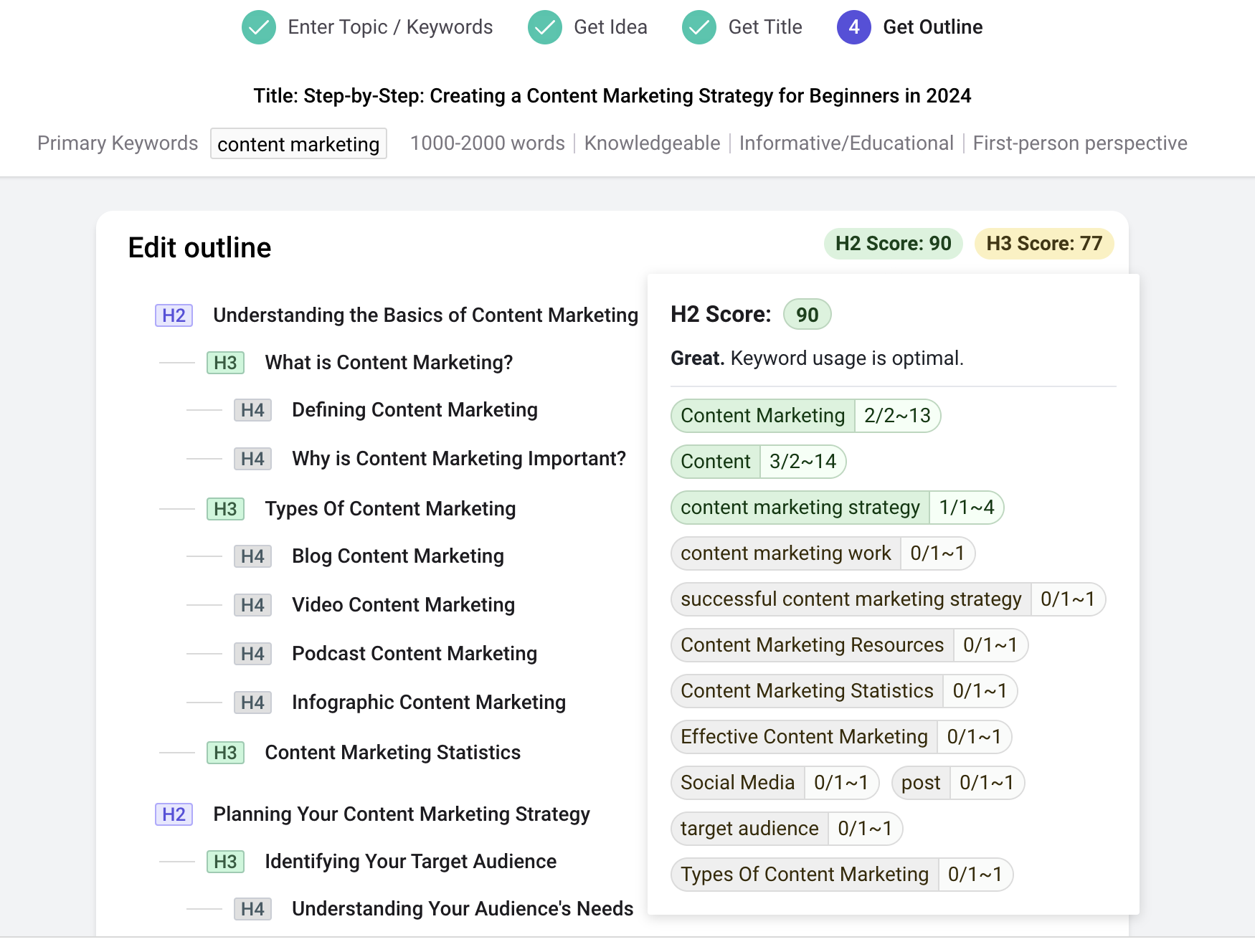
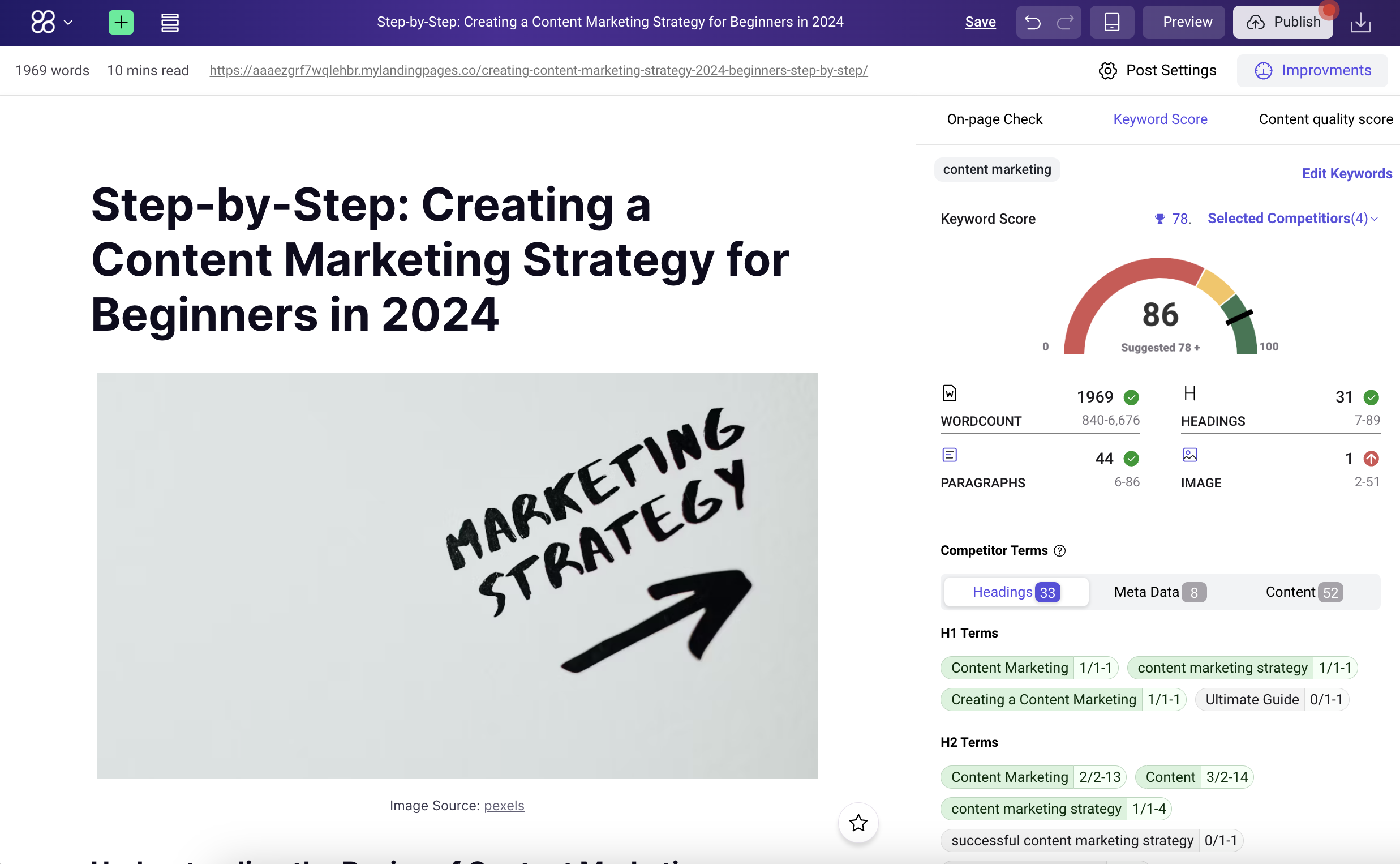
1. Български (Bulgarian)
2. Čeština (Czech)
3. Dansk (Danish)
4. English
5. Ελληνικά (Greek)
6. Deutsch (German)
7. Magyar (Hungarian)
8. Lietuvių (Lithuanian)
9. Nederlands (Dutch)
10. Norge (Norwegian)
11. Română (Romanian)
12. Svenska (Swedish)
13. Spanisch (Spanish)
14. Français (French)
15. Polski (Polish)
16. Русский (Russian)
17. Italiano (Italian)
18. Português do Brasil (Brazilian Portuguese)
19. Português (Portugal)
20. Türkçe (Turkish)
With this new update, we've added the On-page Check feature to provide a more comprehensive analysis of your content’s alignment with SEO best practices. Here's what's new:
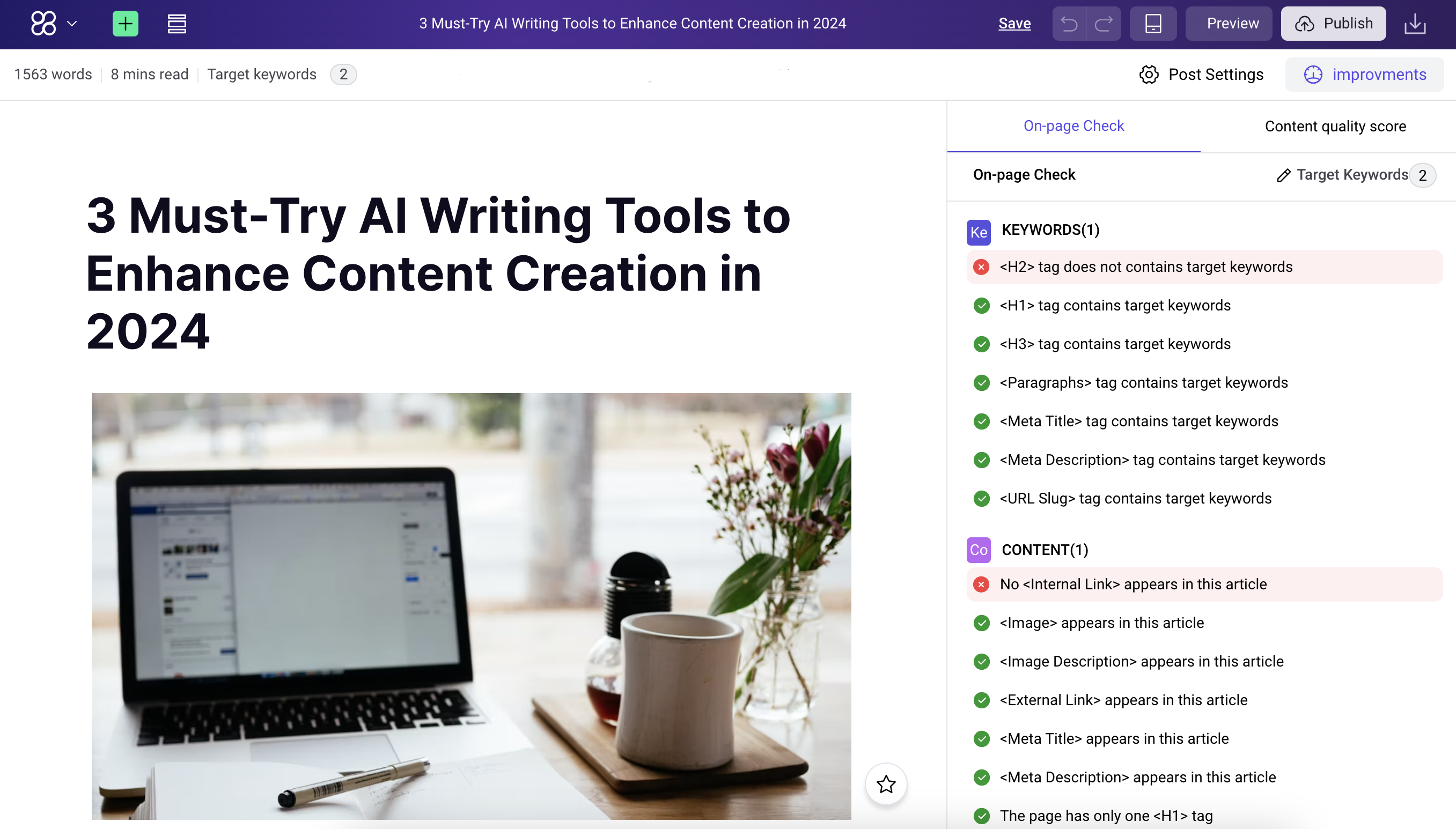
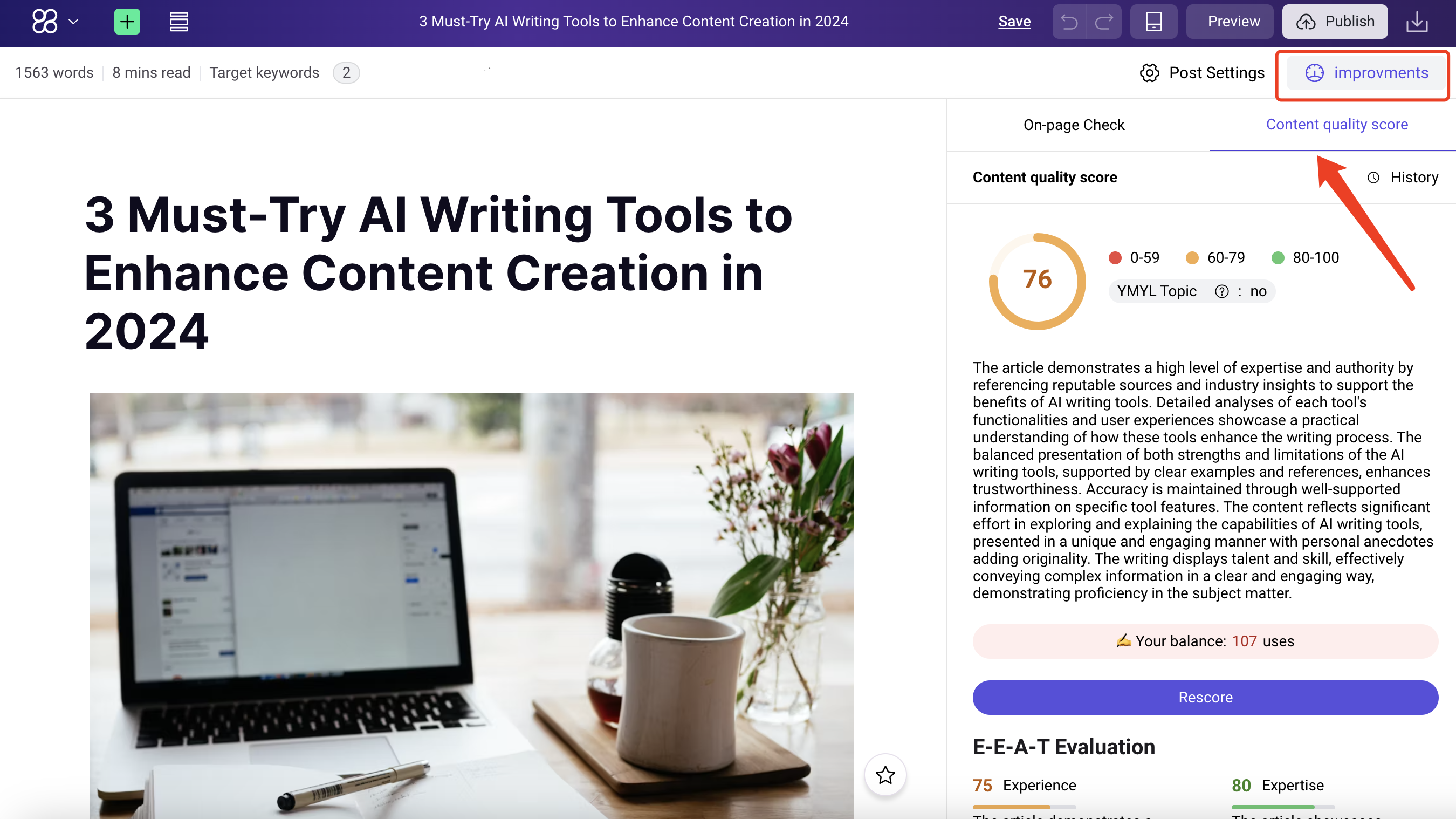
We've seamlessly integrated the Content Quality Score feature directly into our editor. You can now instantly view suggestions for enhancing your content's quality.
The Blog Categories feature is designed to help bloggers and webmasters organize and manage blog content more efficiently. By creating specific categories, users can group articles into different topics, making it easier for readers to browse and search for content of interest. Additionally, optimized classification settings can also improve the SEO performance of the website.

Categories can be set as top-level or sub-categories. You'll be able to set the URL, SEO title, and SEO description of the category page.
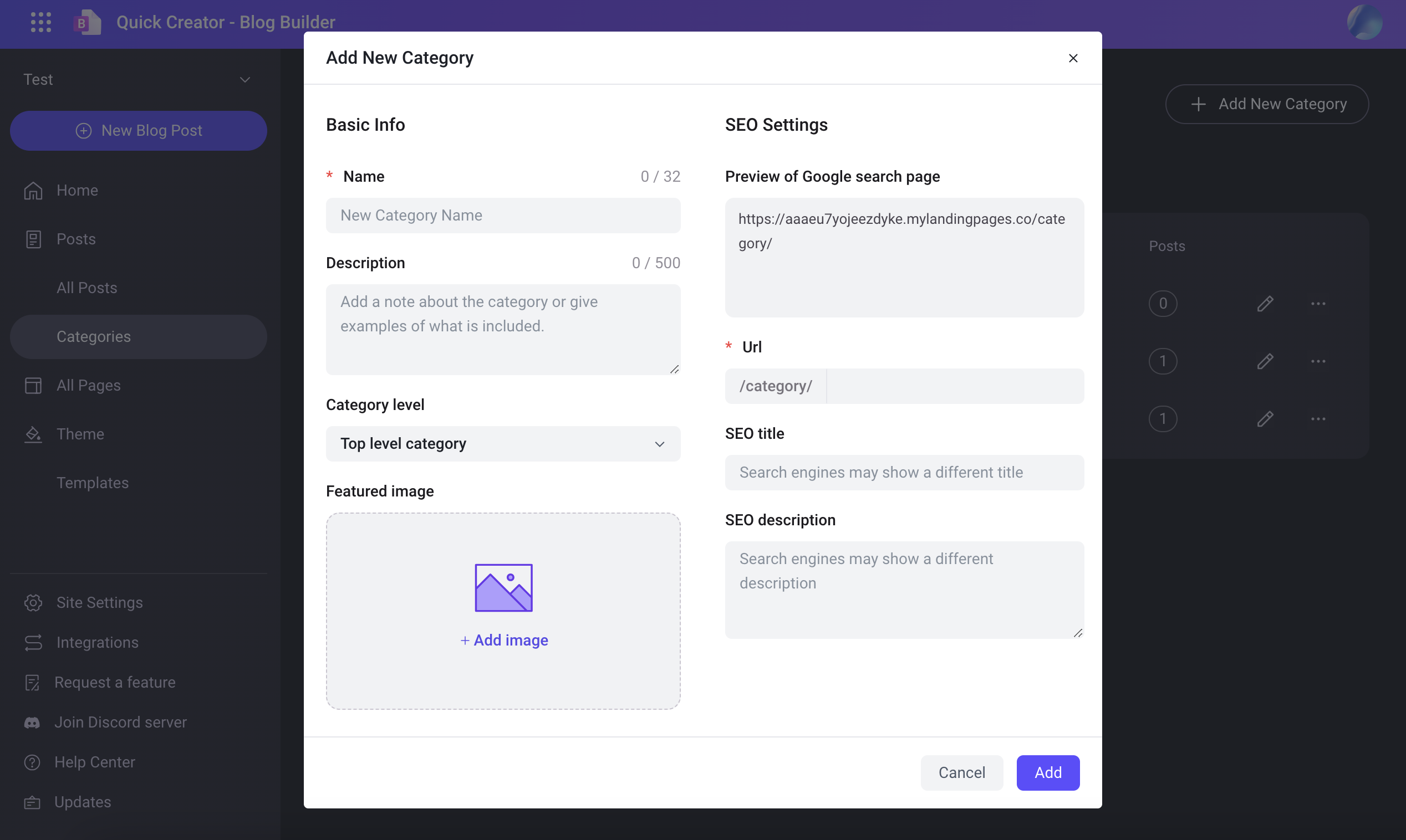
A single post can be placed in multiple categories.
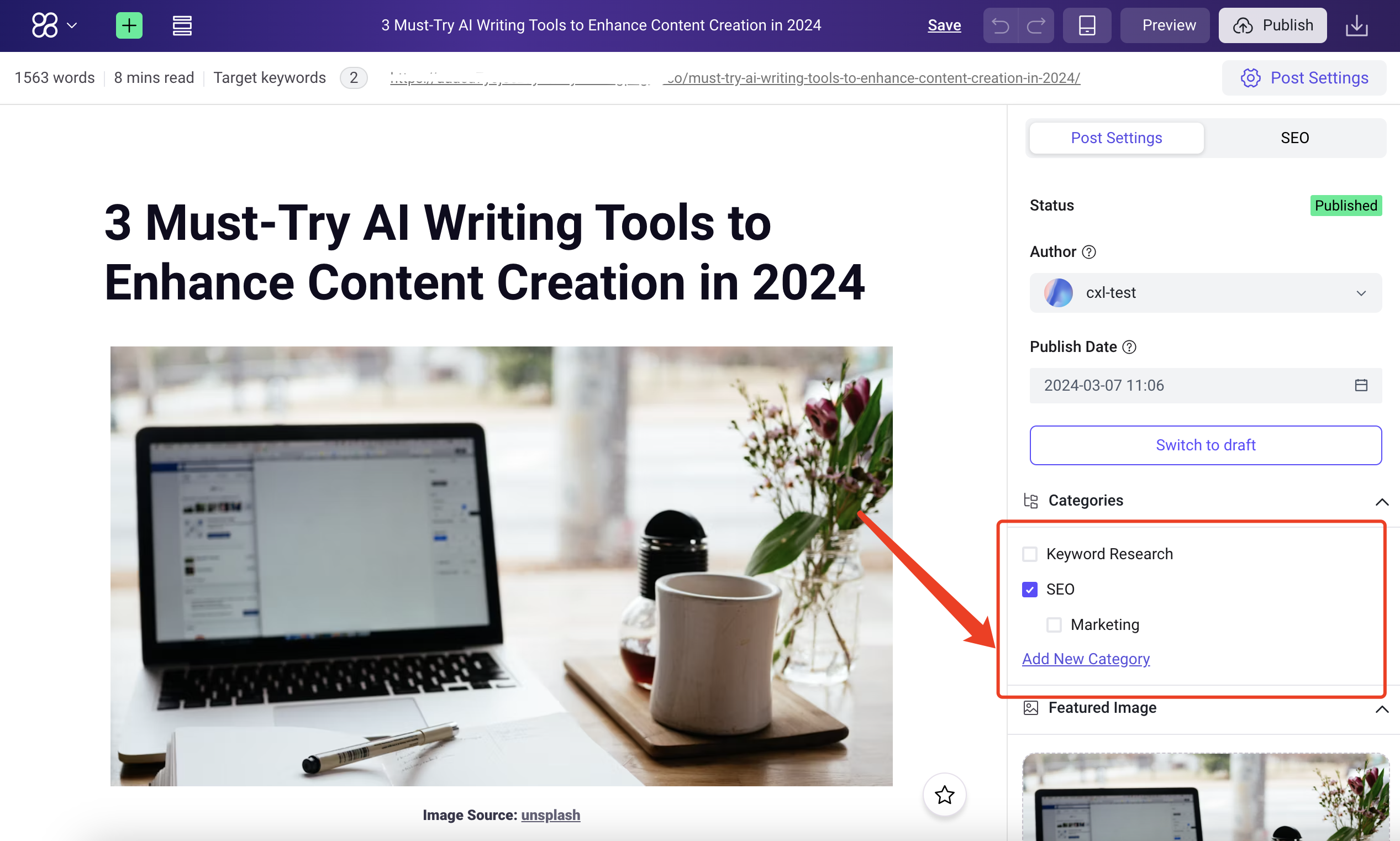
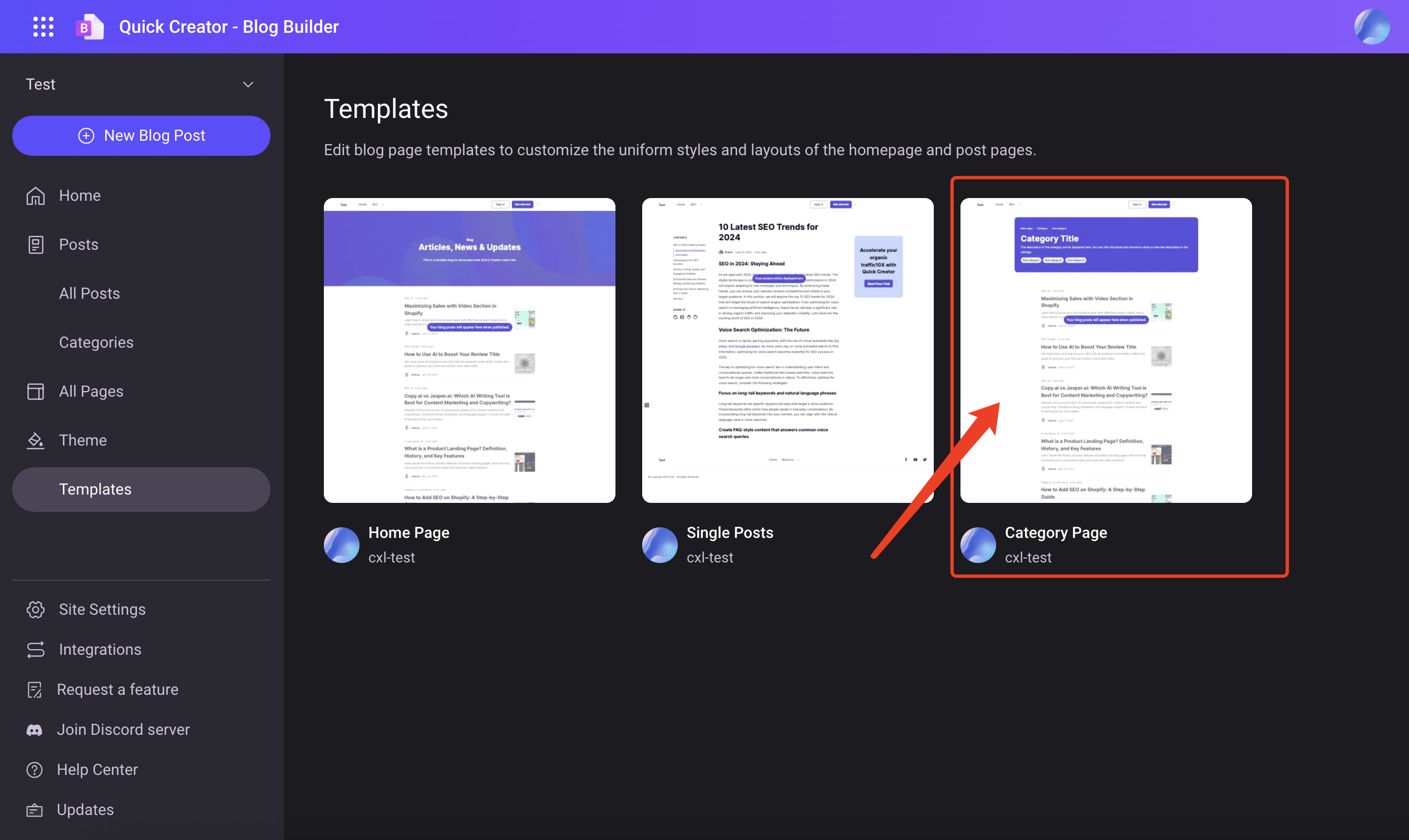
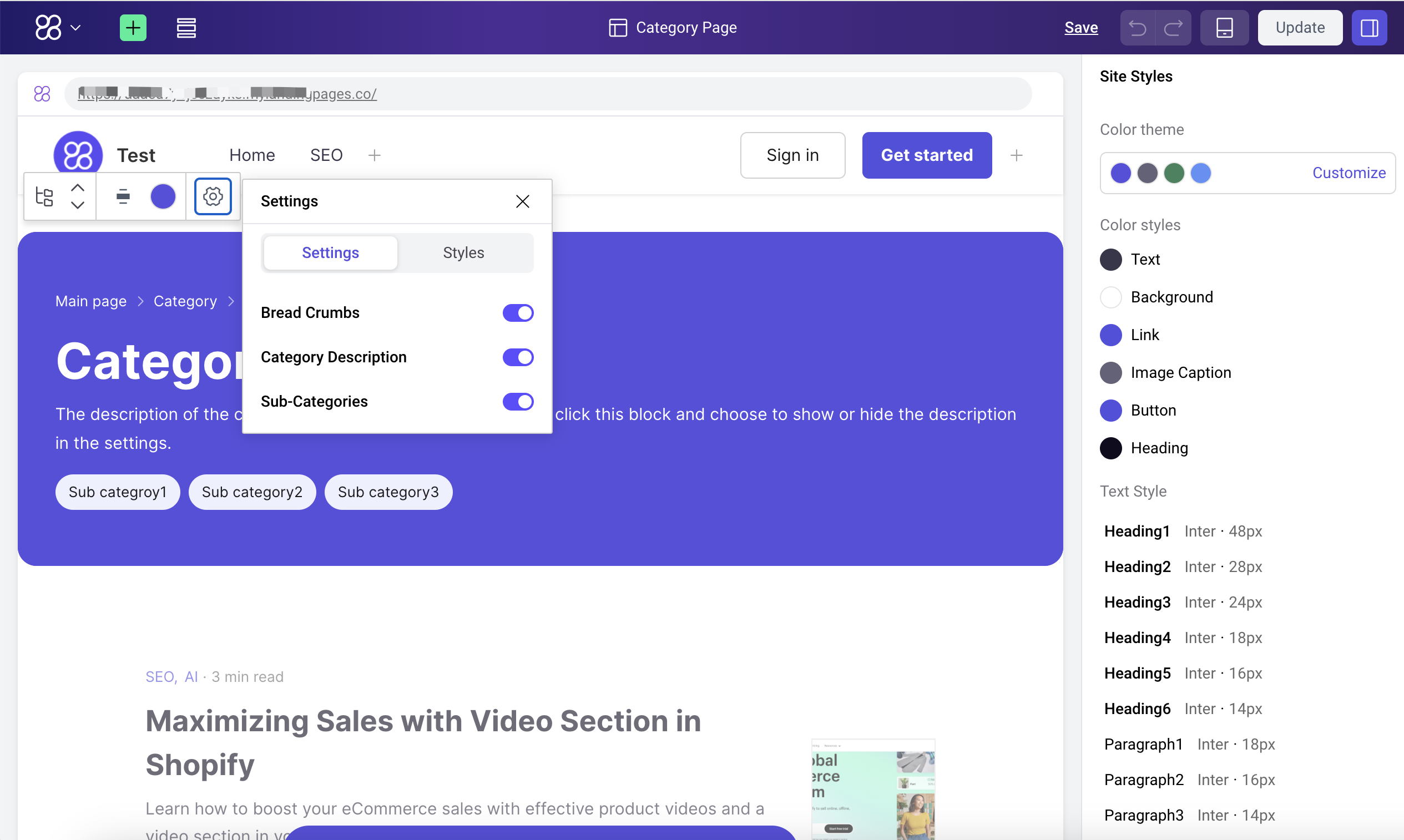
We're proud to announce that we've made a revolutionary upgrade to the blog writing tool, simulating the research process and actual output of how a human writes. In the AI writing process, we have added Google search capabilities to obtain real and factual data from the internet. You can now apply it to article creation to enhance the authenticity, professionalism and credibility of the article. This not only makes readers trust the validity of your content more, but also makes search engines favor your website, thus improving your SEO performance.
- Simplified steps: Simplified the article generation process into four steps, making the entire creation process smoother.
- Flexible configuration: Through intuitive configuration items and prompt words, you have full control over the title, outline, and article paragraphs, ensuring that every article meets your expectations.
- Optimized outline: We have redesigned the outline structure to make it clearer and concise, helping your article to be more logically organized.
- Authentic content: The new function that allows for real-time searching of facts and evidence not only enriches the content of the article, but also greatly improves the legitimacy of the article.
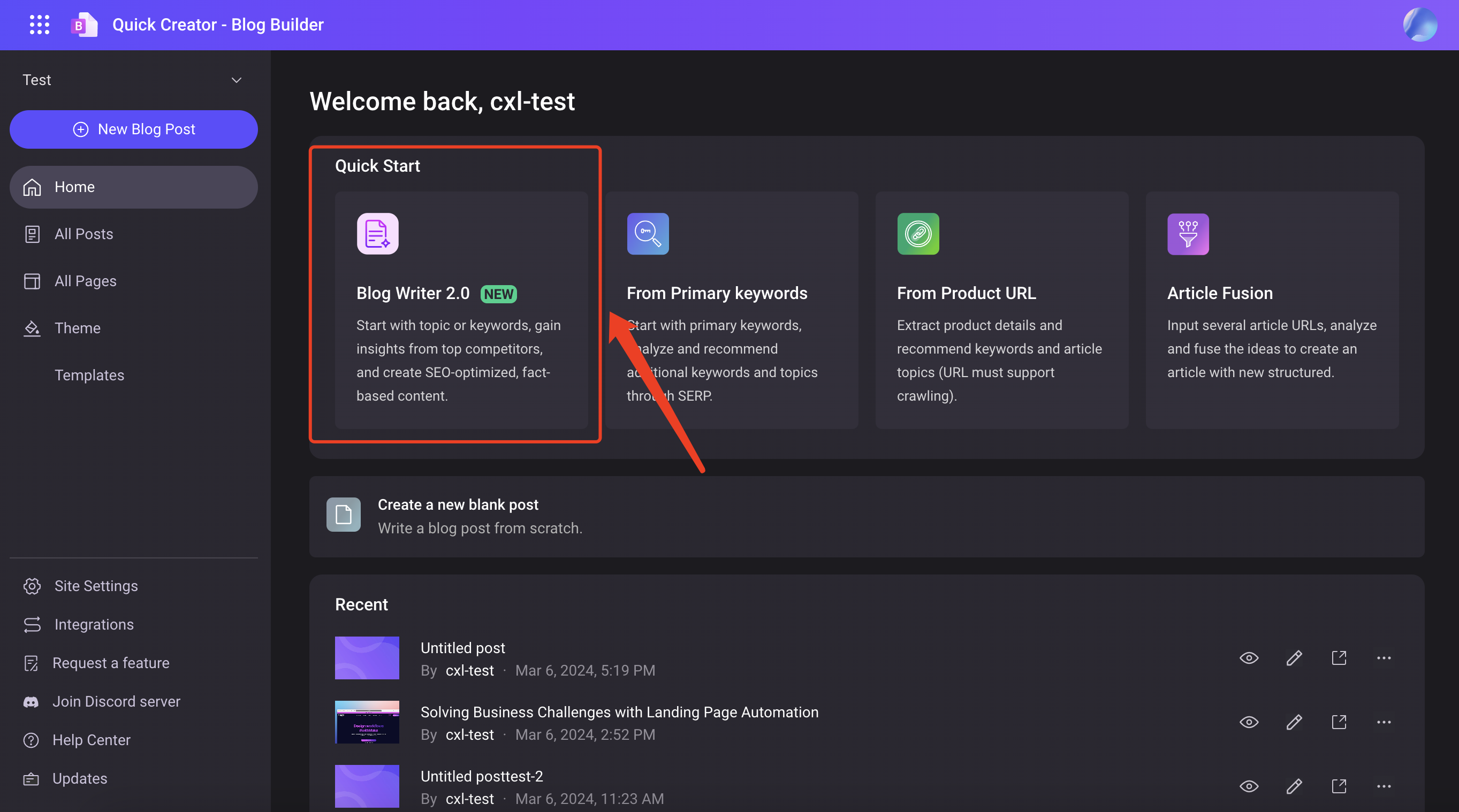
- Not only can you enter keywords, but you can also enter topical phrases, such as “How to Optimize Your Website’s SEO”.
- Added in-site search function, Google will search the content in the specified domain as a reference for generation.
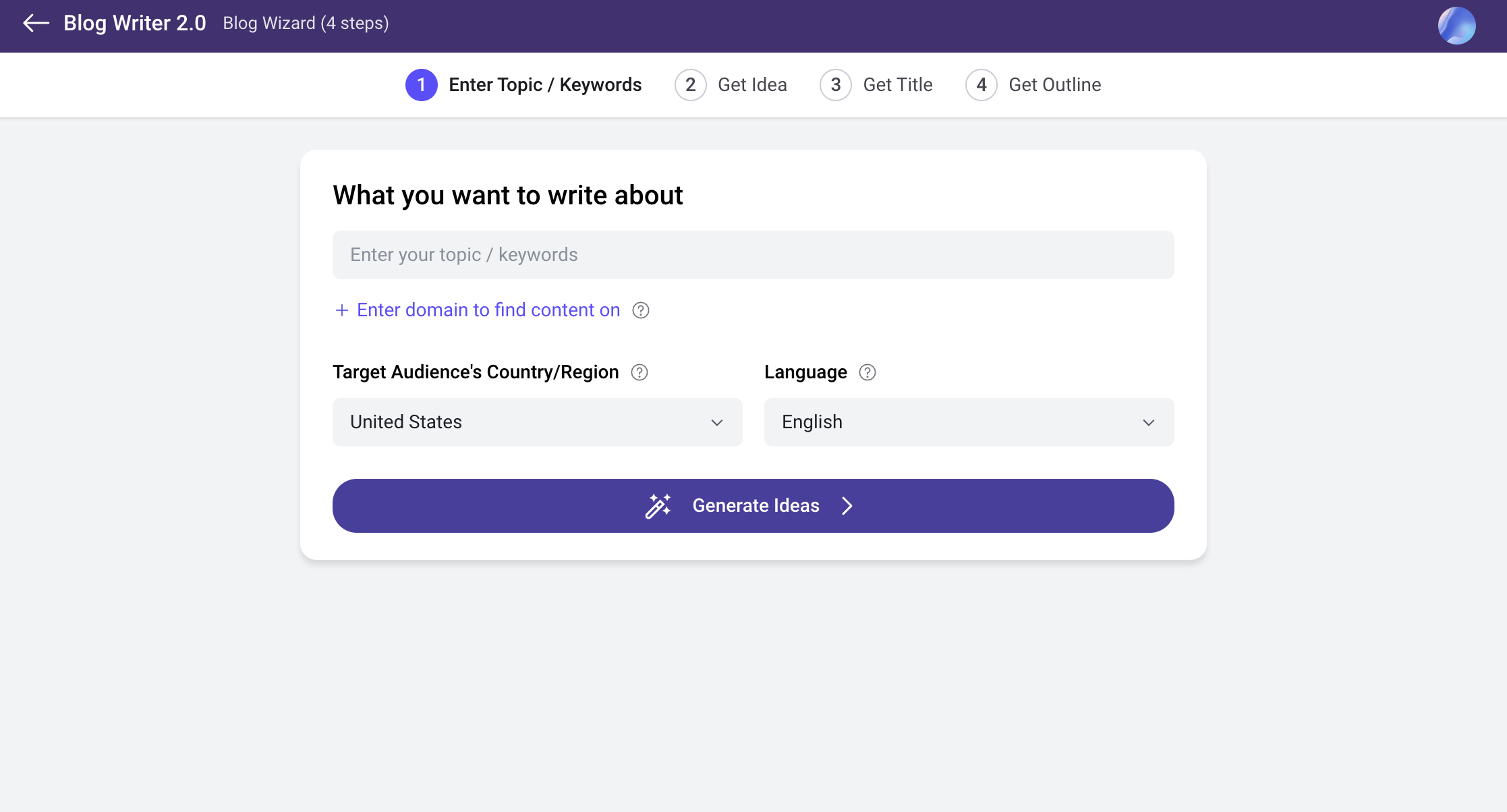
- On top of the original search recommendations, AI recommendation capabilities are added to provide more idea choices
- Only SEO keywords can be segmented to avoid keywords that are too long and affect the embedding effect of subsequent keywords.
- Added additional control capabilities for blog title generation. If you don’t know how to fill it in, you can check out the sample we provided.
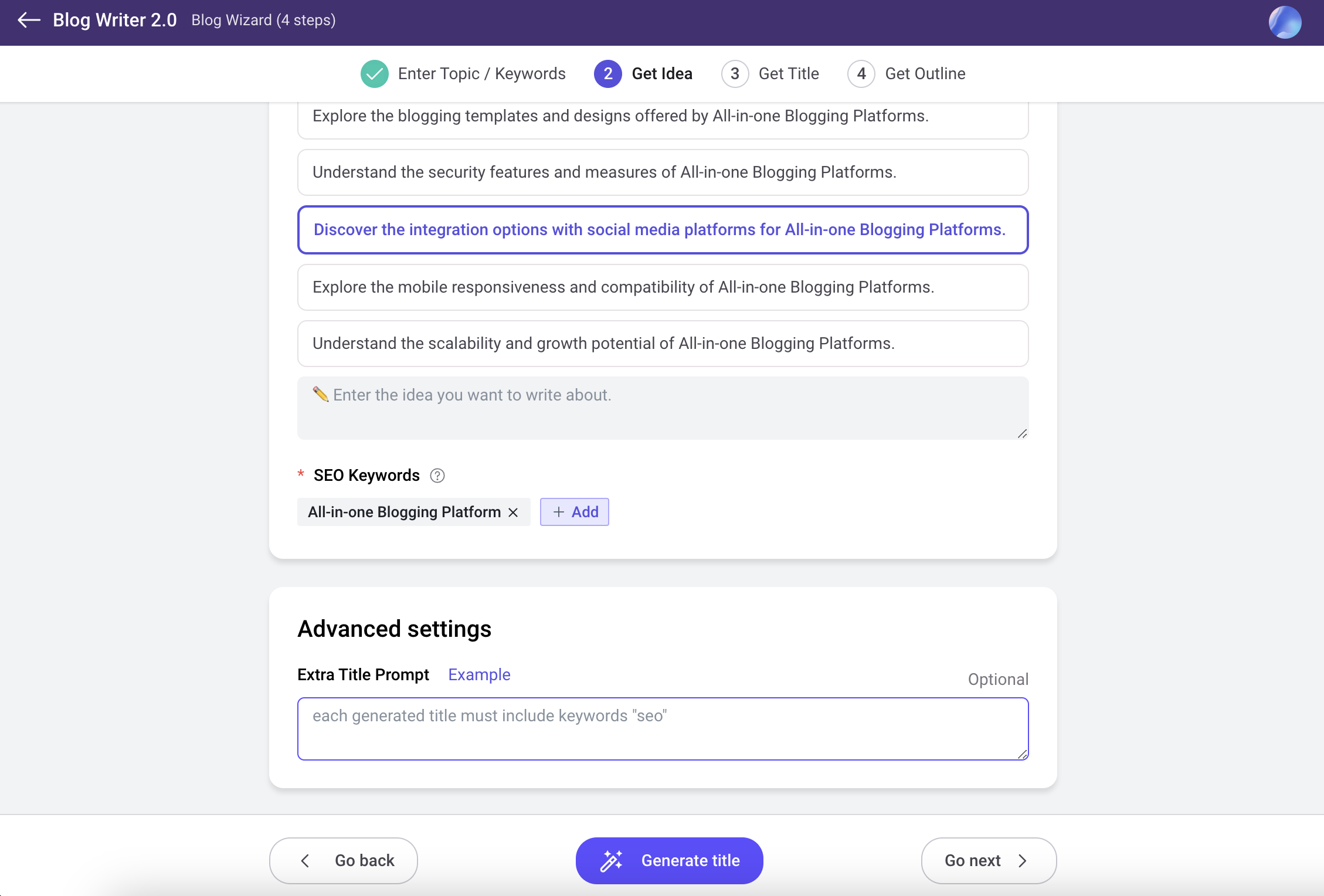
- Recommend more titles and increase the difference between each title to provide you with more and richer choices.
- Each title will intelligently match the best configuration items and can be configured individually.
- In addition to the original three control items (article length, readability, tone), a new control of the article's personal perspective has been added.

Users can now control the generation options according to their needs.
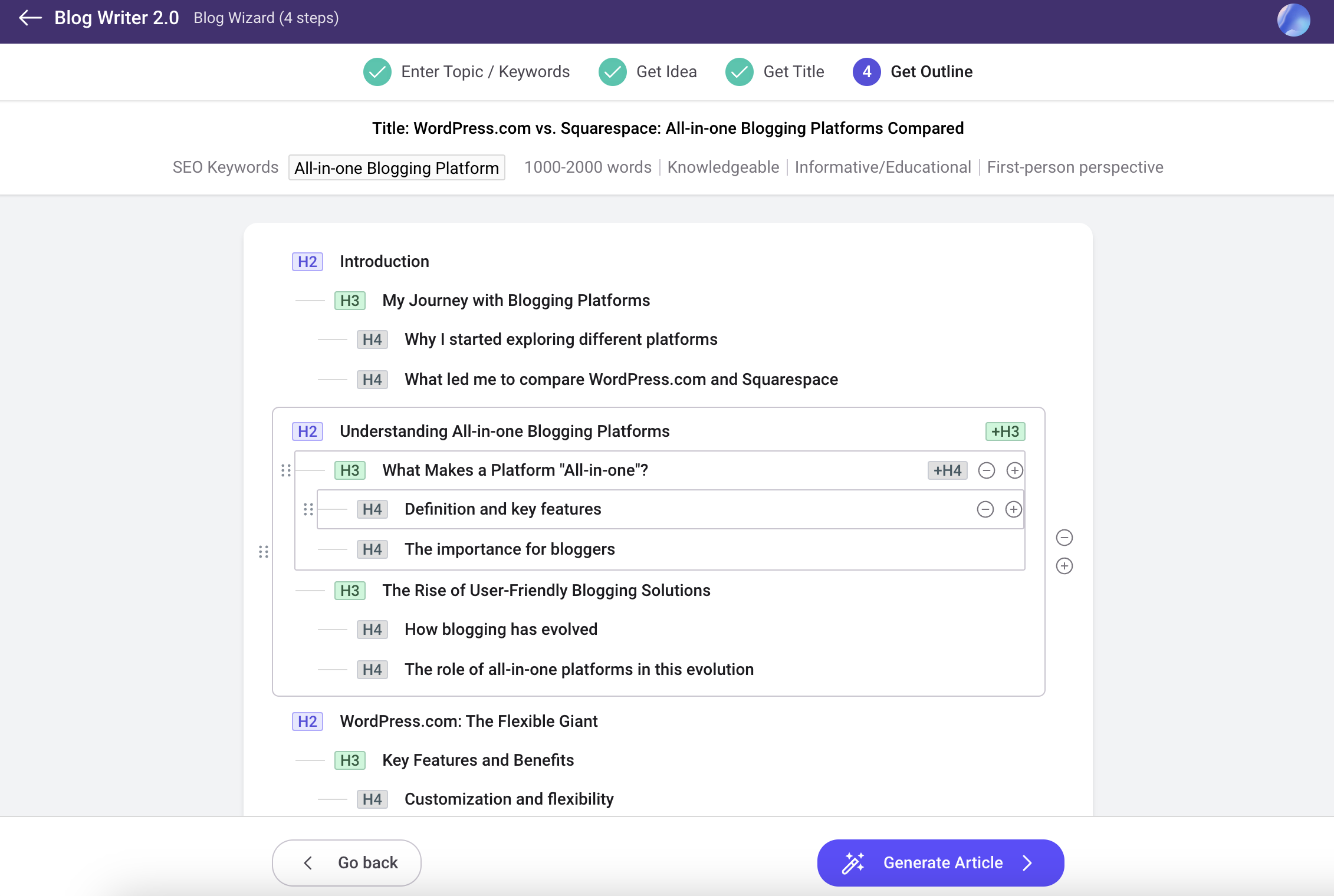
- Users can now control the generation options according to their needs.
- Added the option to search for factual evidence.
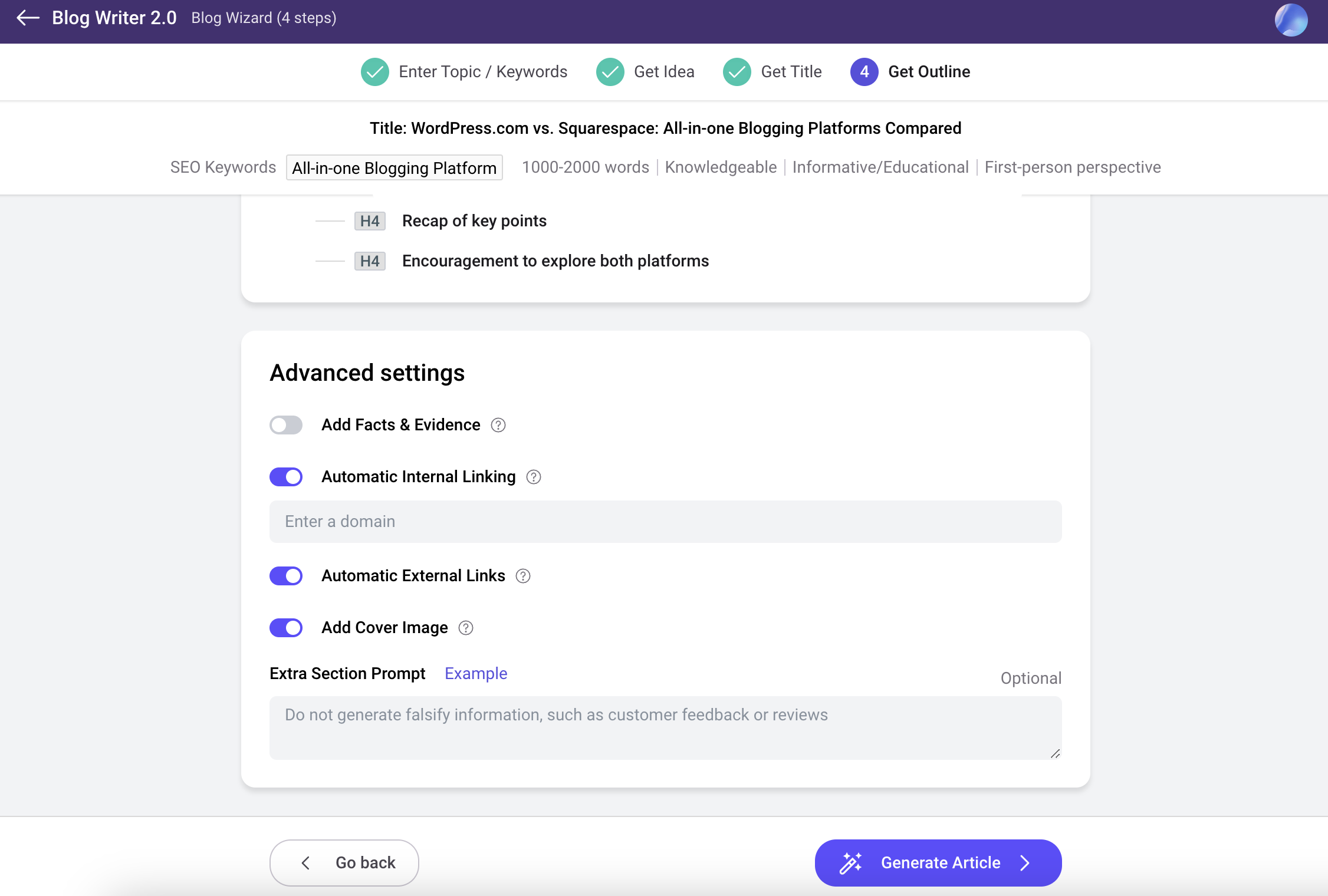
- Enhance the expression of article content, such as lists, block quotes, italics, bold, etc., to increase the readability of articles.
- Enhance the keyword embedding effect to make the keyword distribution more even and reasonable.
- After activating the option to add search for factual evidence, during the writing process, Google will search for website content related to the content, identify and extract data and factual information from it, enhance the authenticity and credibility of the article, and will use the data Link to cited articles with factual information to enhance the authority and richness of external links.
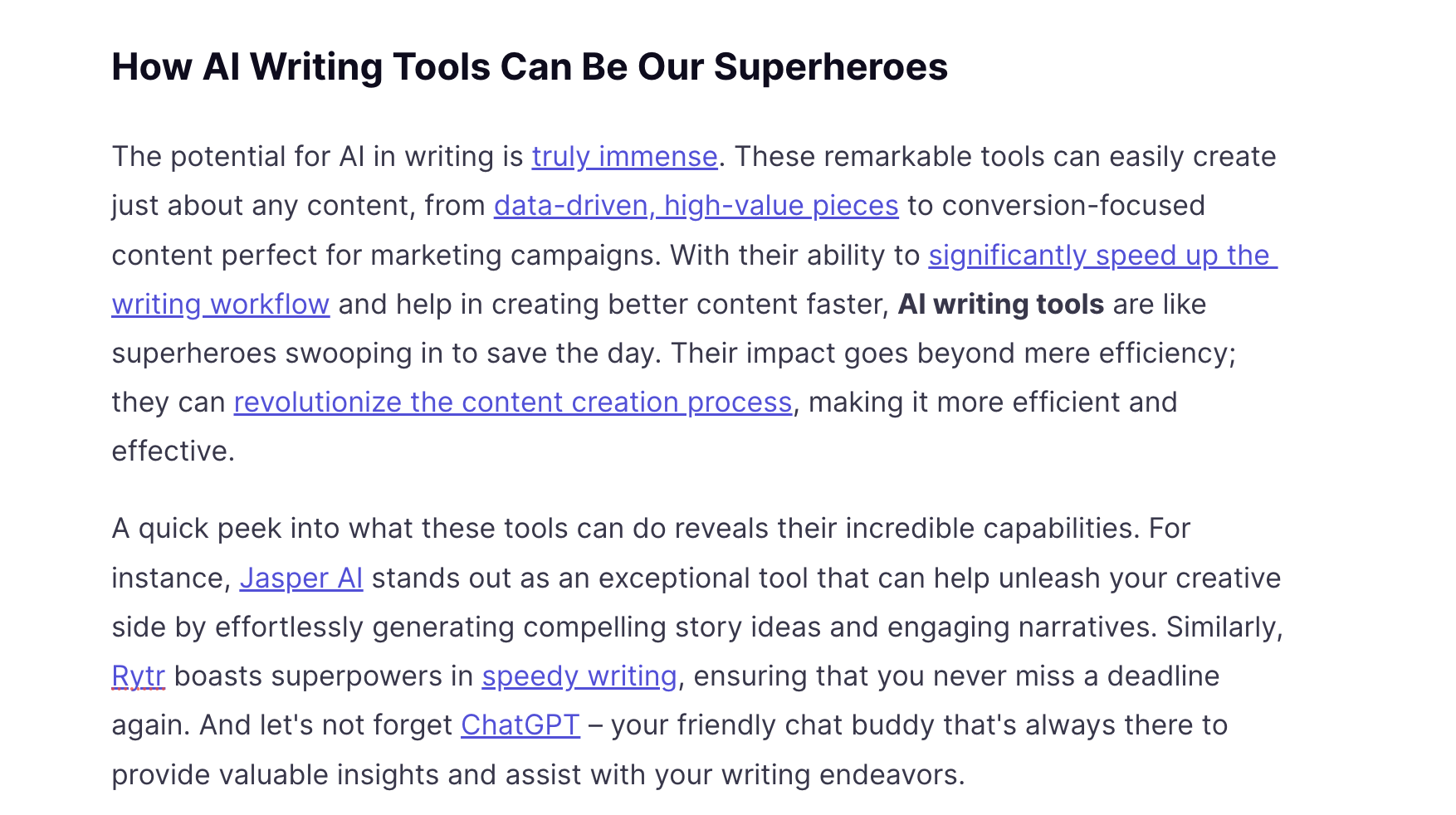
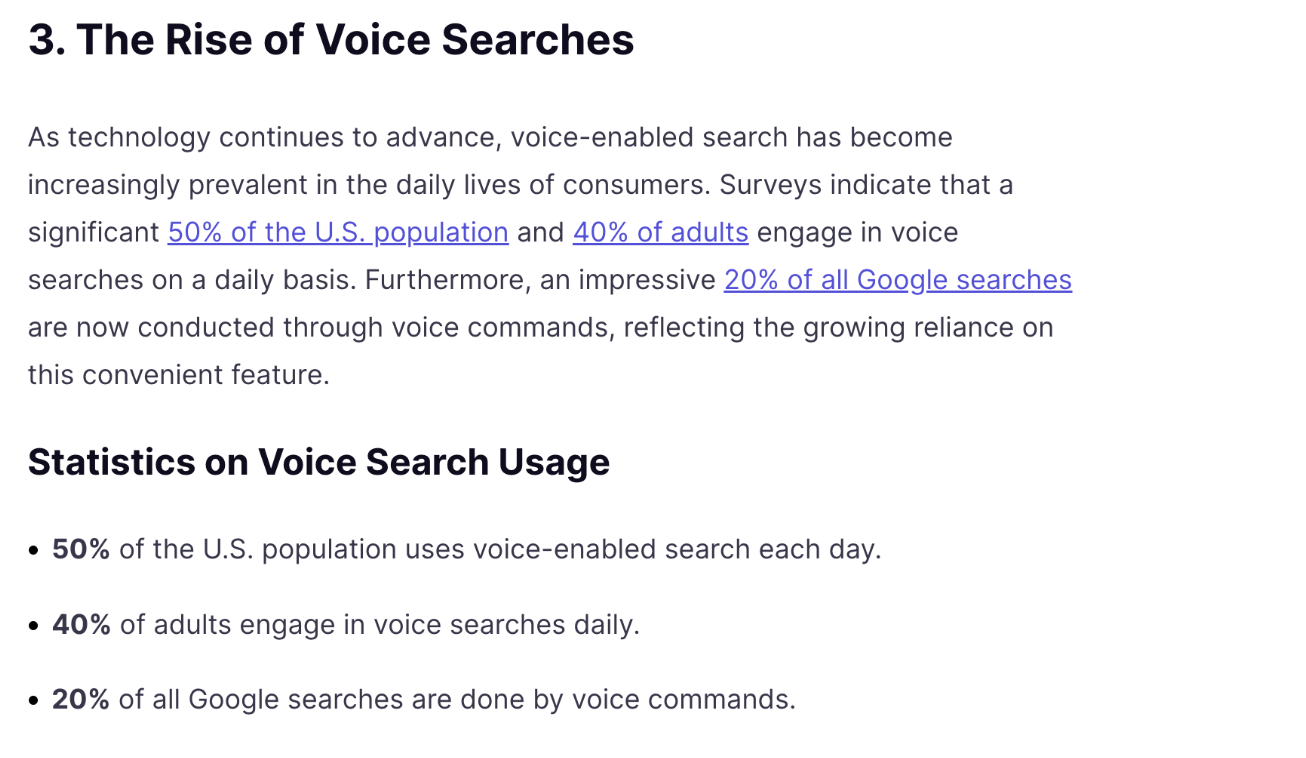
HTML Code Block
With our new embed HTML Code Block, you can now achieve some advanced customization capabilities by writing HTML code. You can find it via:
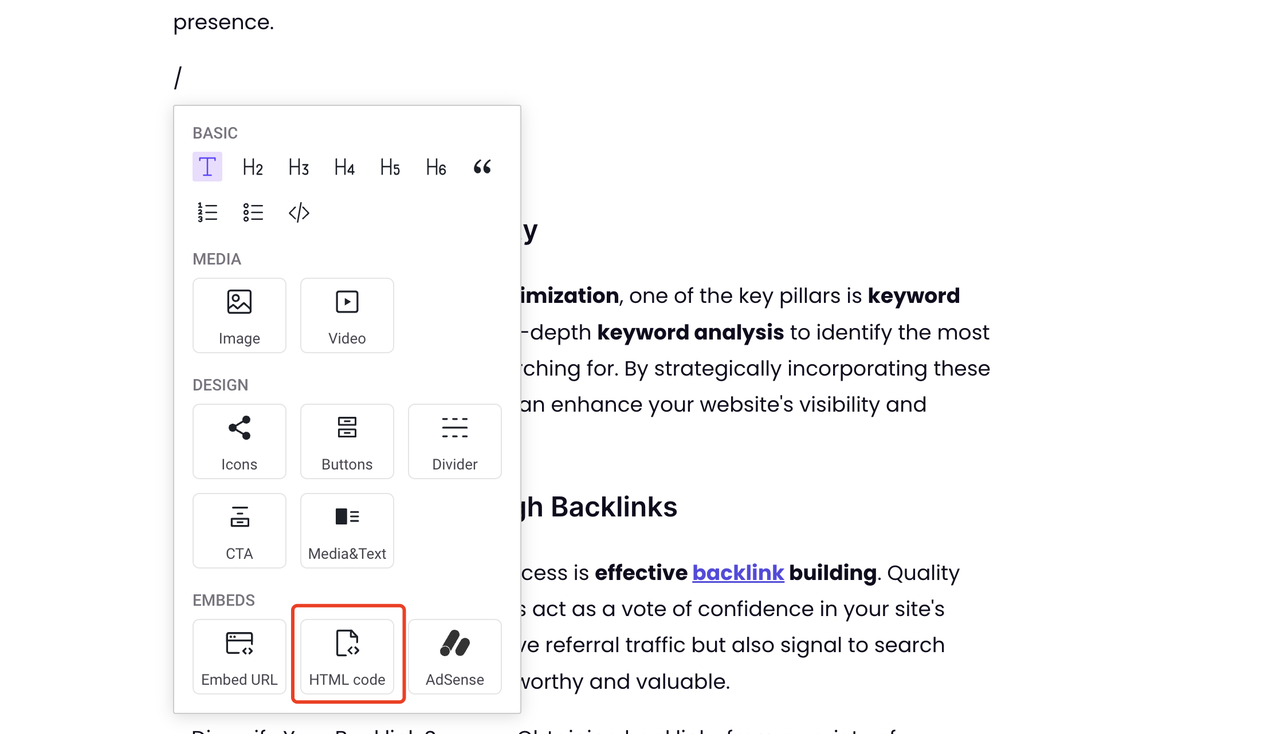
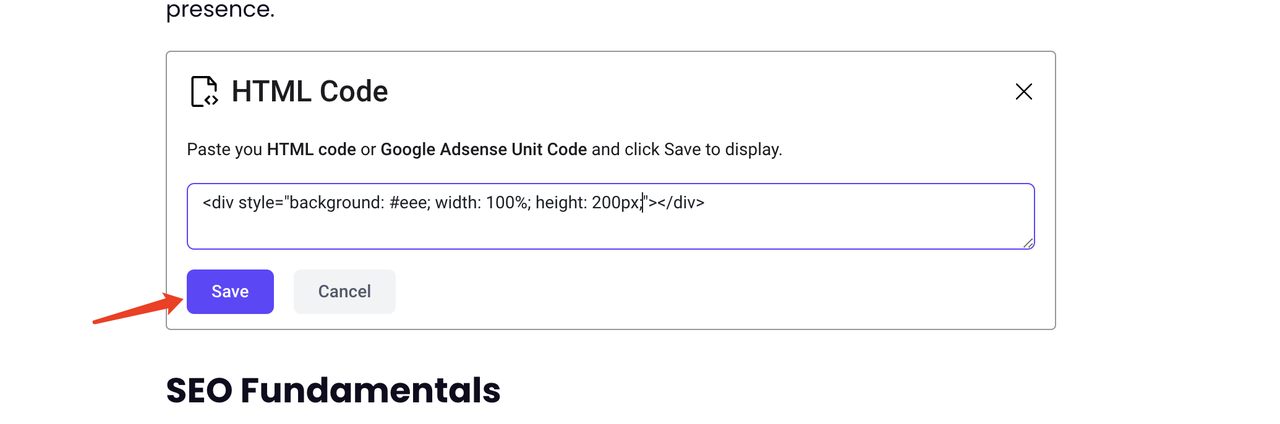
After entering the code, click Save:
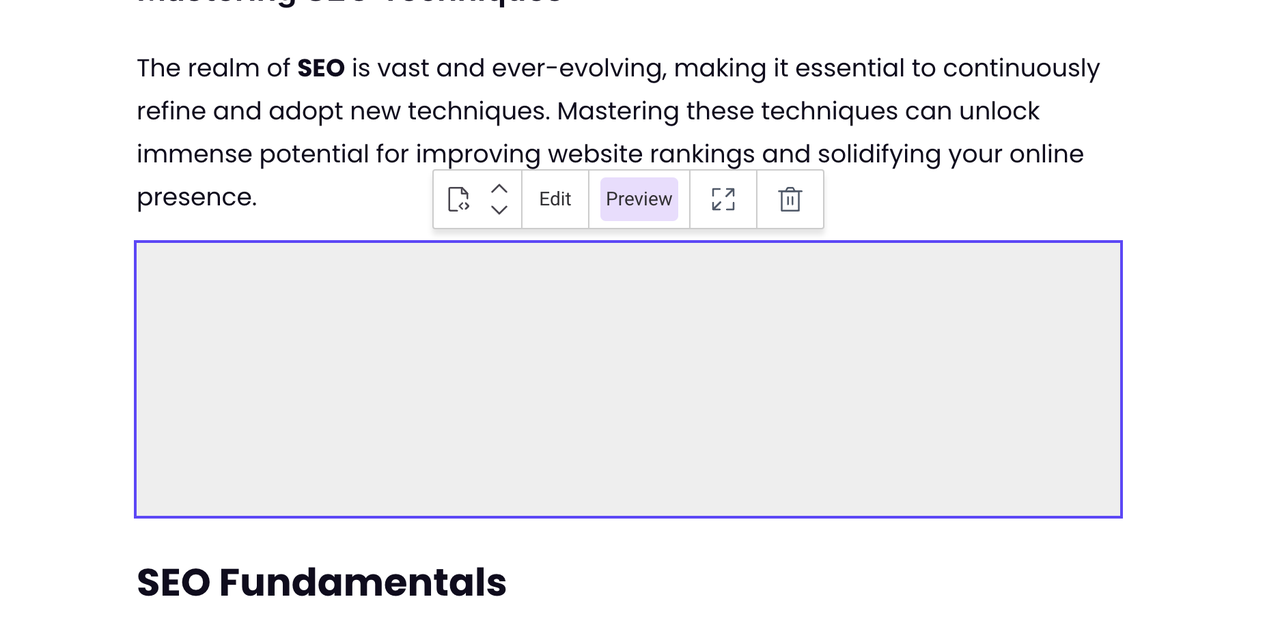
Google Adsense
Set up Auto ads on your site
Reference document: https://support.google.com/adsense/answer/9261307
You can paste the Google Adsense code in Site Settings > Code Injection and save it:
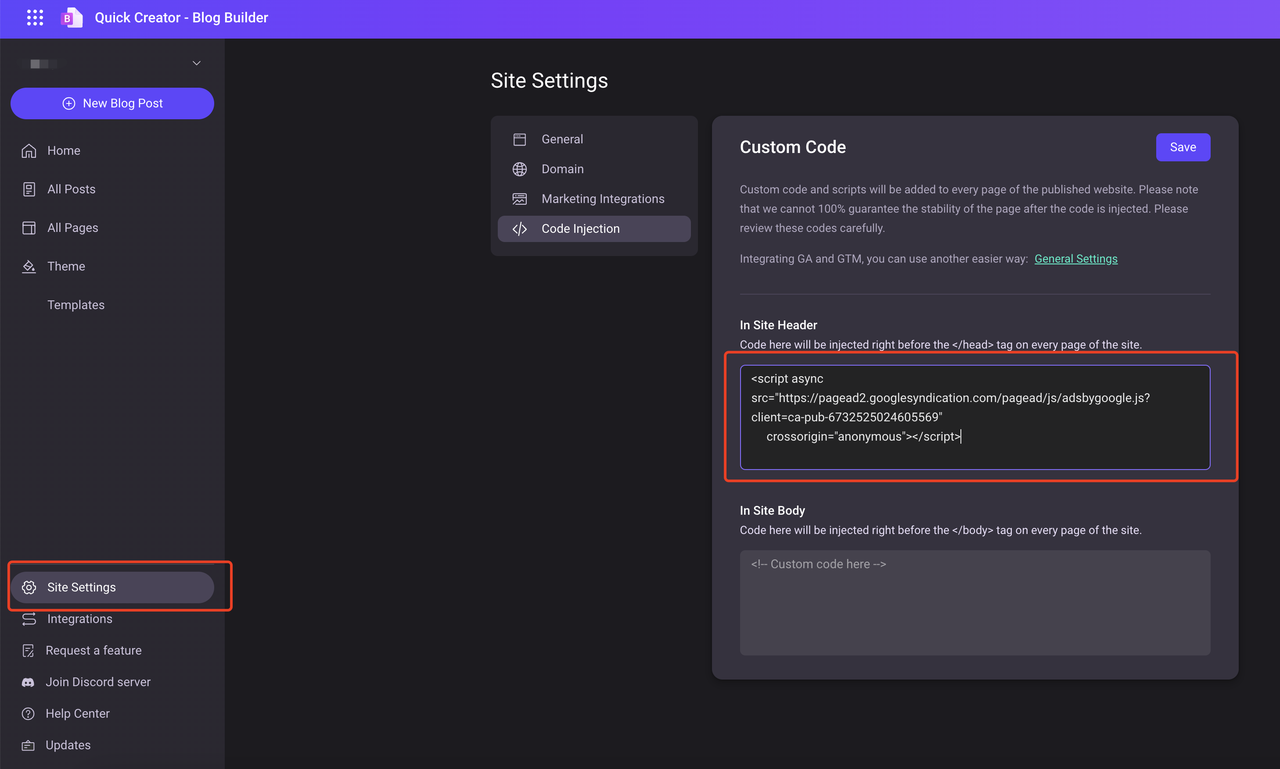
Create an In-article ad
Reference document: https://support.google.com/adsense/answer/9185052?hl=en
Similar to how you embed HTML Code, you can also embed Google Adsense ad units into your post:
First insert an AdSense Block into your post:
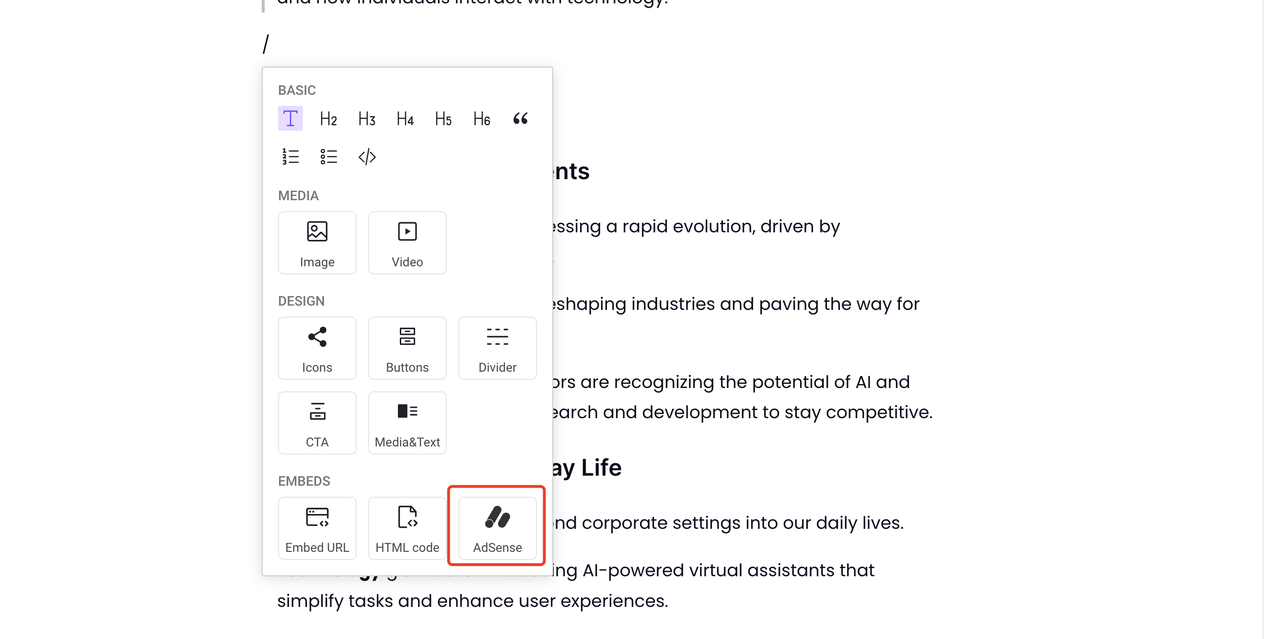
Get the ad unit's code from Google Adsense:
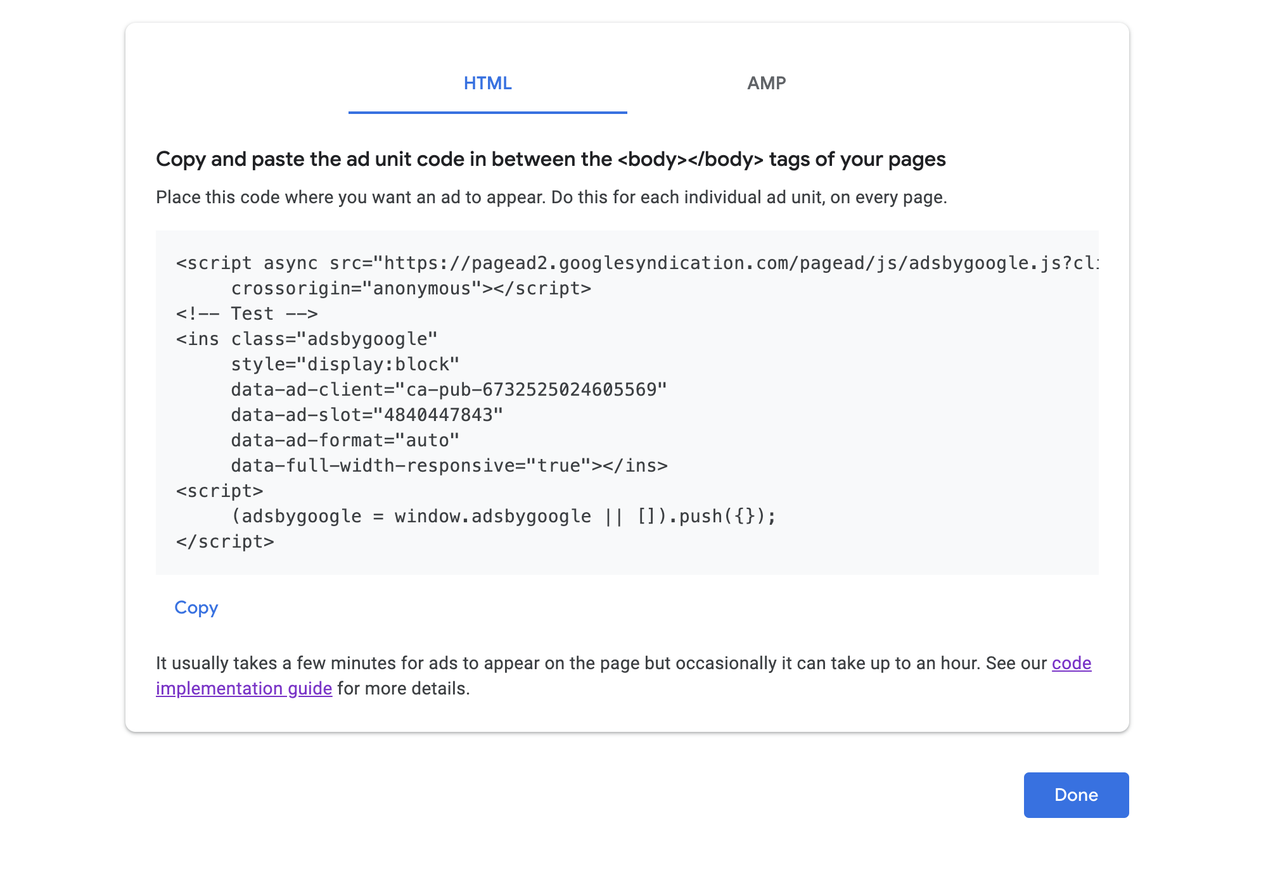
Paste the code into the article and click Save:
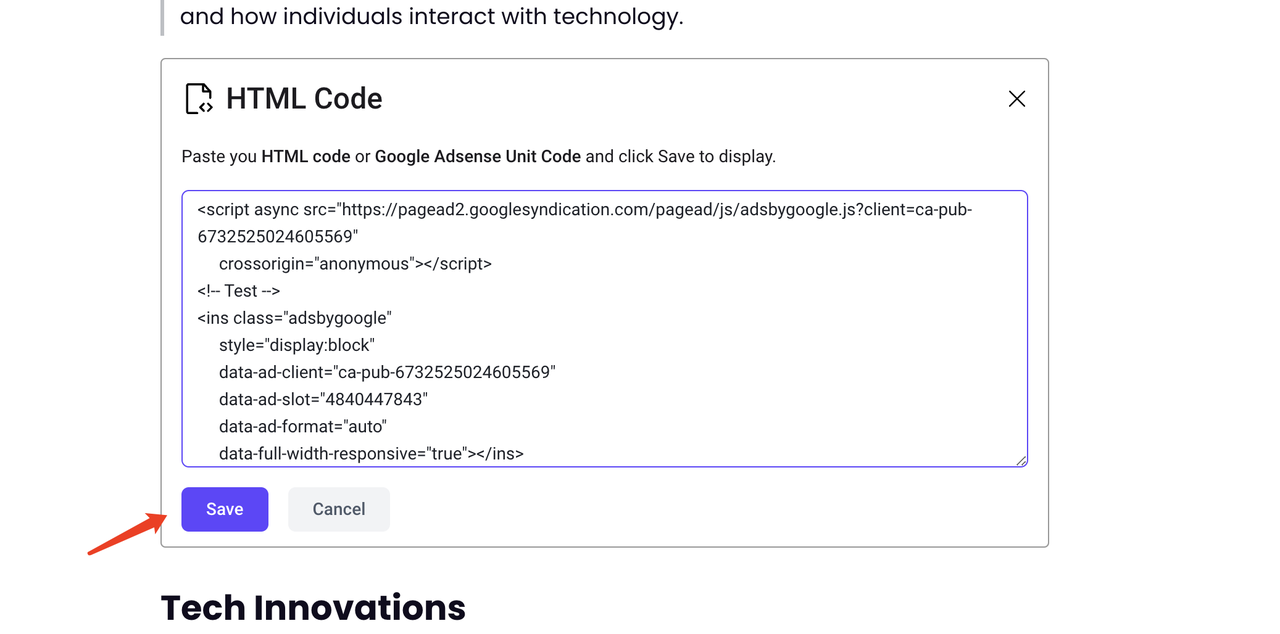
Upload Ads.txt file
In some scenarios, you may need to upload your Ads.txt file to Quick Creator. You can find it in Site Settings > Marketing Integrations:
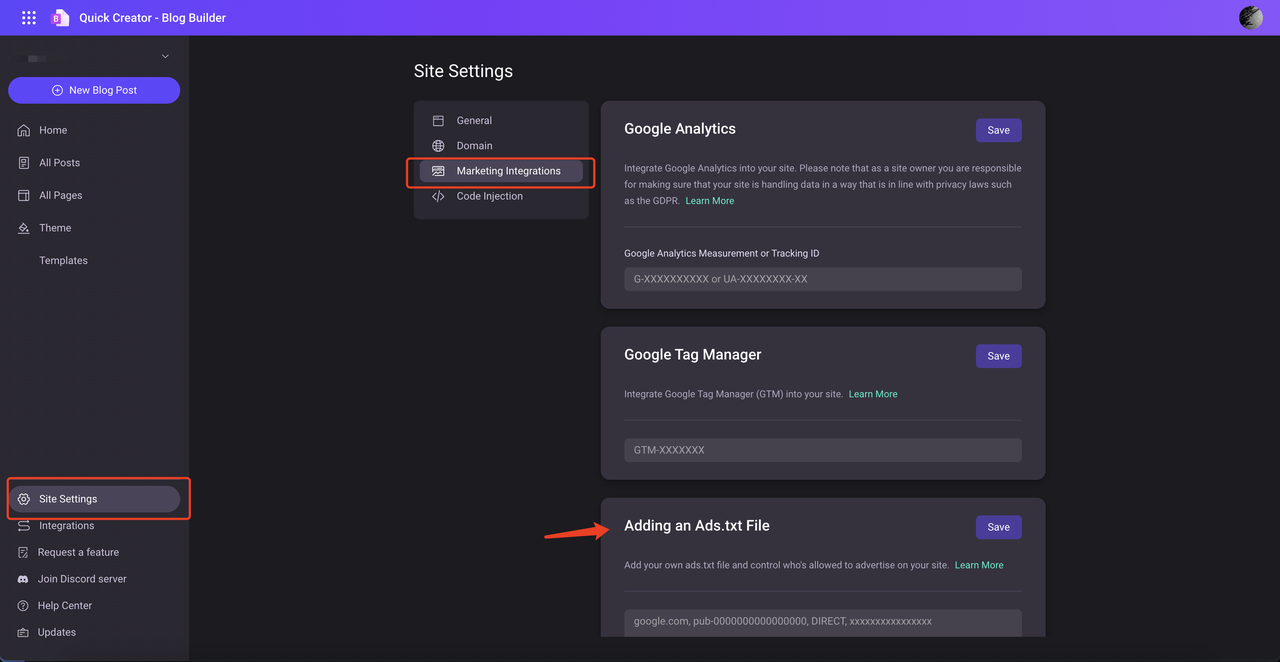
In order to display the content more clearly, we have redesigned the post list:
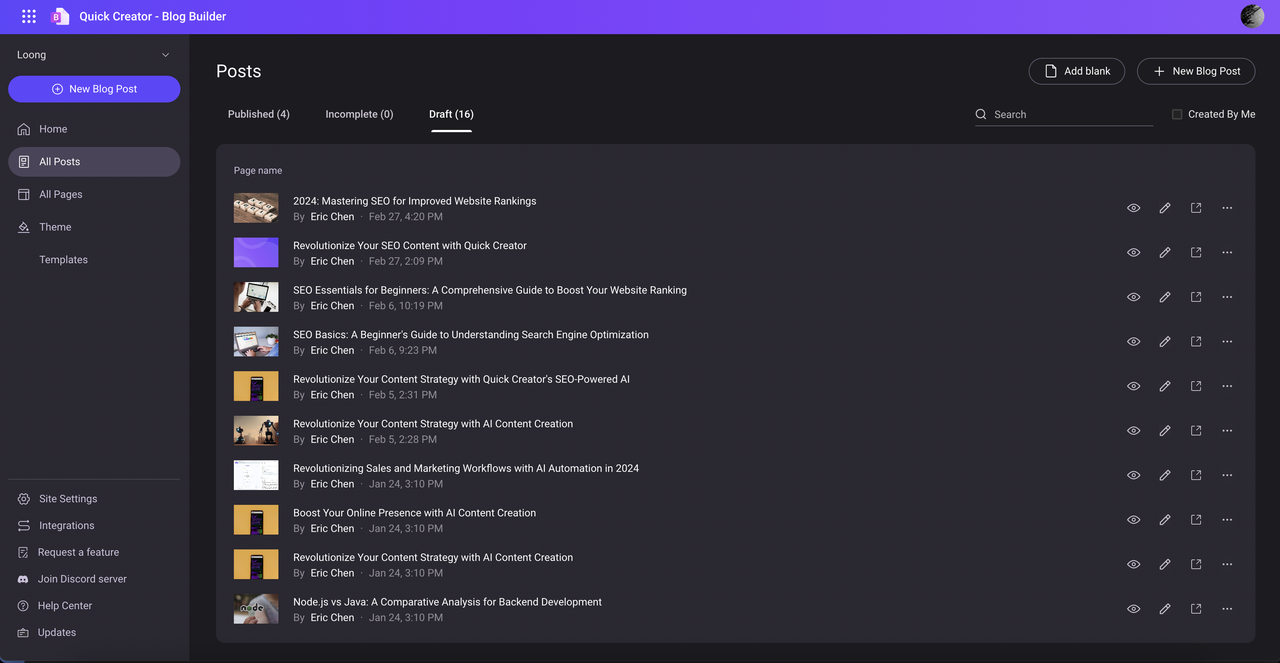
You can open the post-published by clicking this:
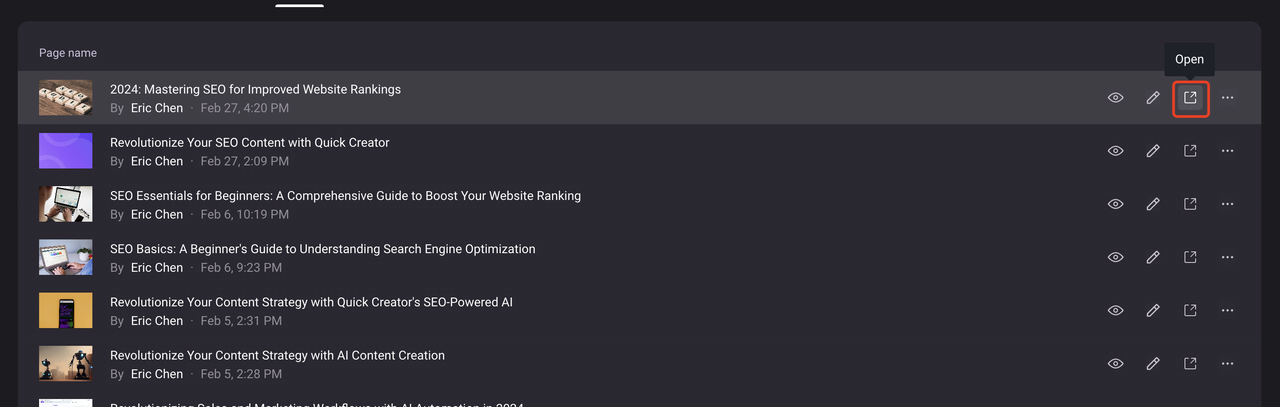
You can copy the published article URL here:
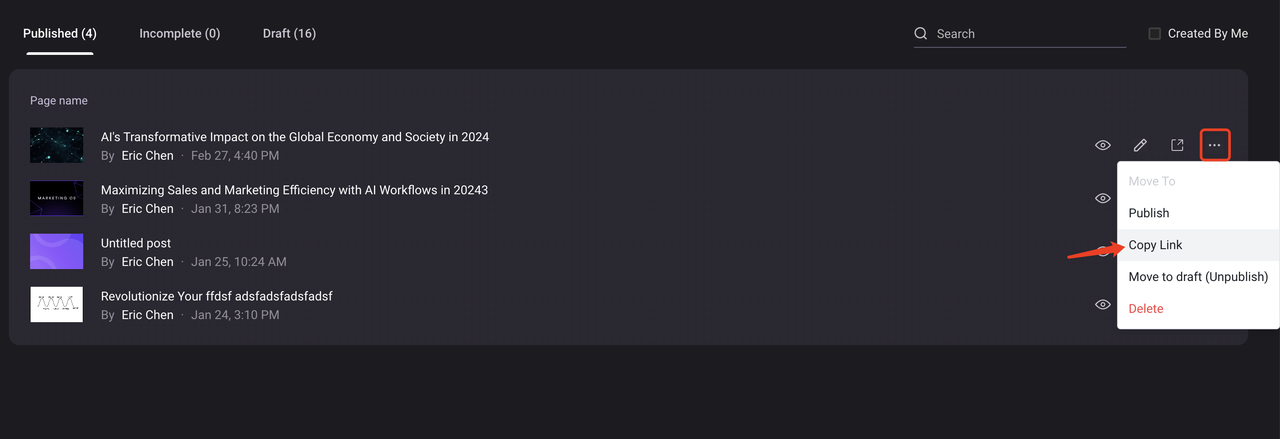
Quick Creator now supports RSS Feeds. It has been added to your blog and will automatically update as posts are published. If you have already bound a domain, the access URLs are as follows:
RSS URL: blog.example.com/rss
RSS URL: example.com/blog/rss
Entrance: Account Management-Team and Members
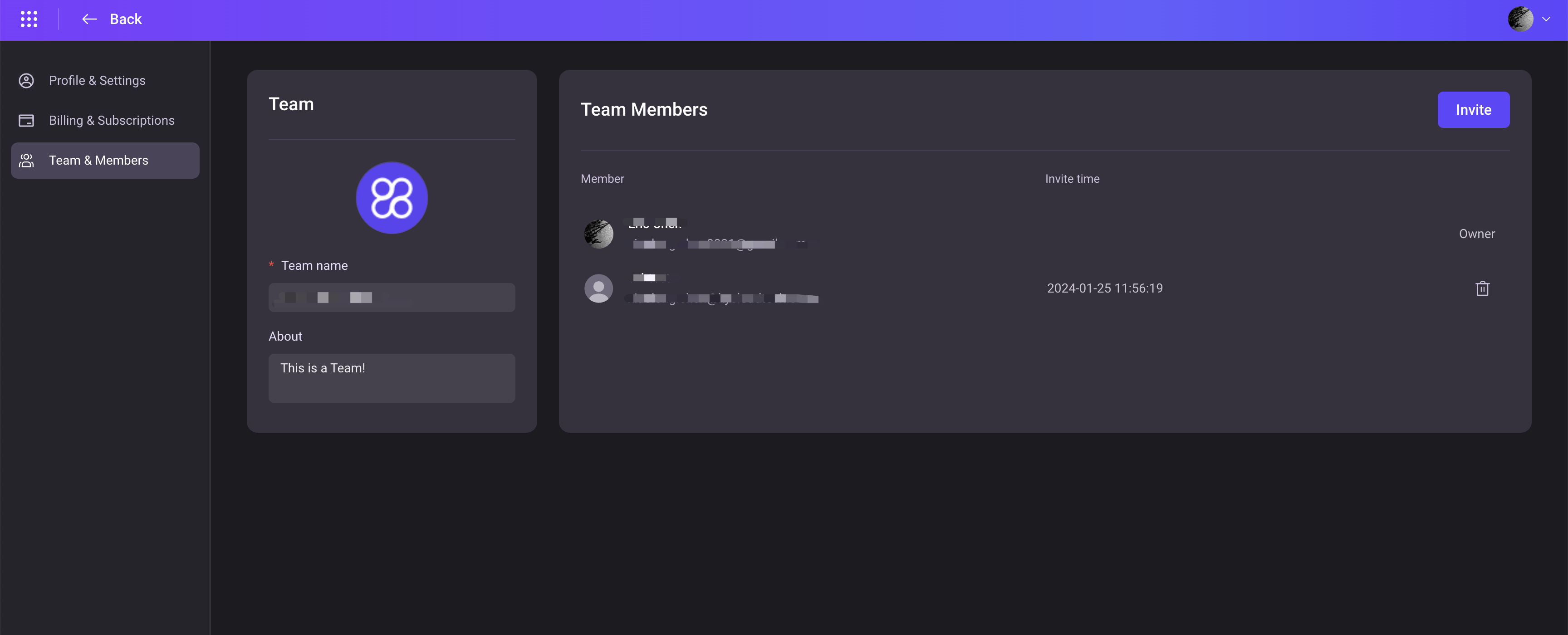
Team Switching
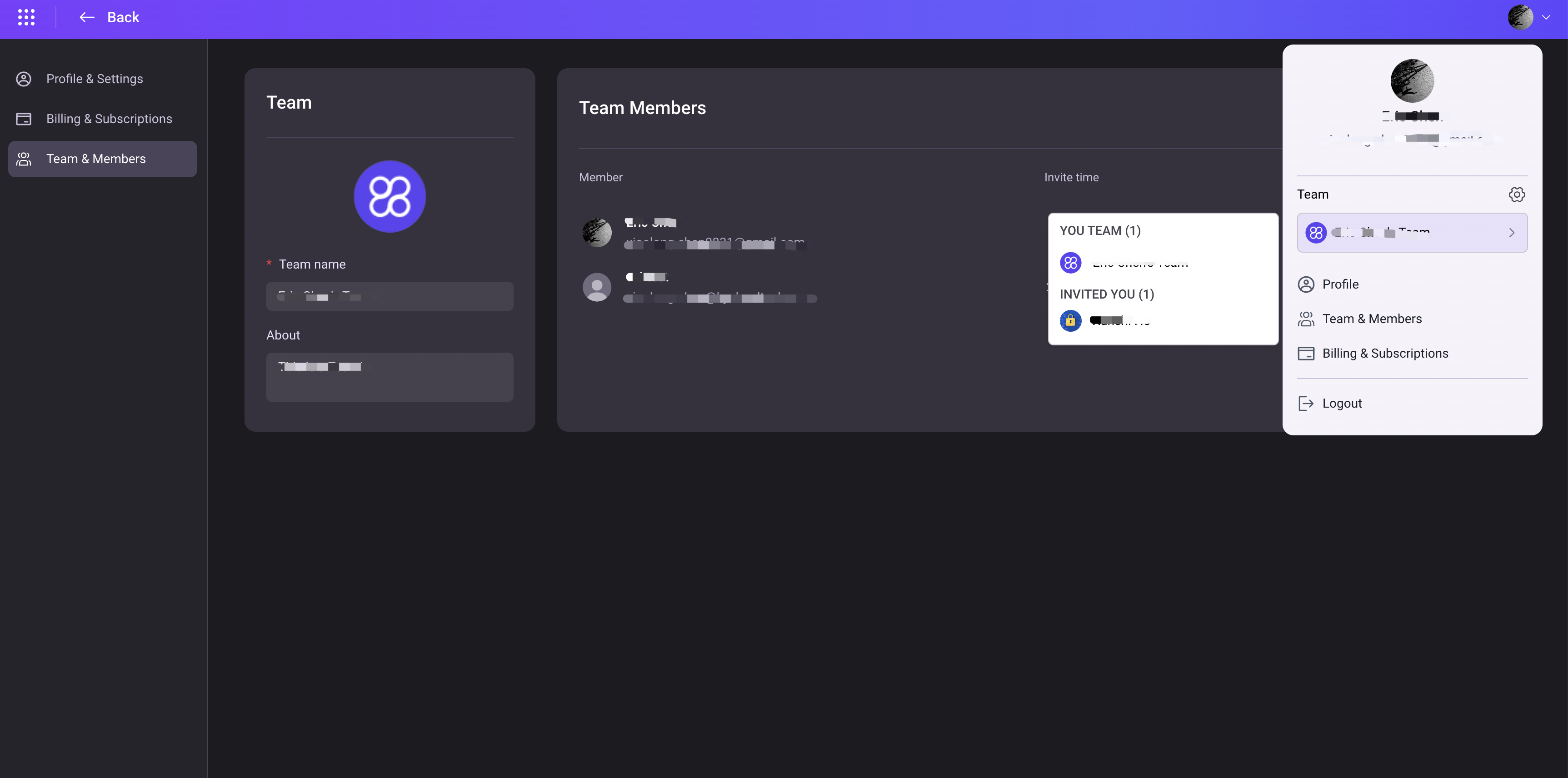
Invite Members: Click "Invite", enter the email of the member you want to invite (the invited member needs to register a Quick Creator account), click "Send Invitation." Up to 5 members can be invited at a time.
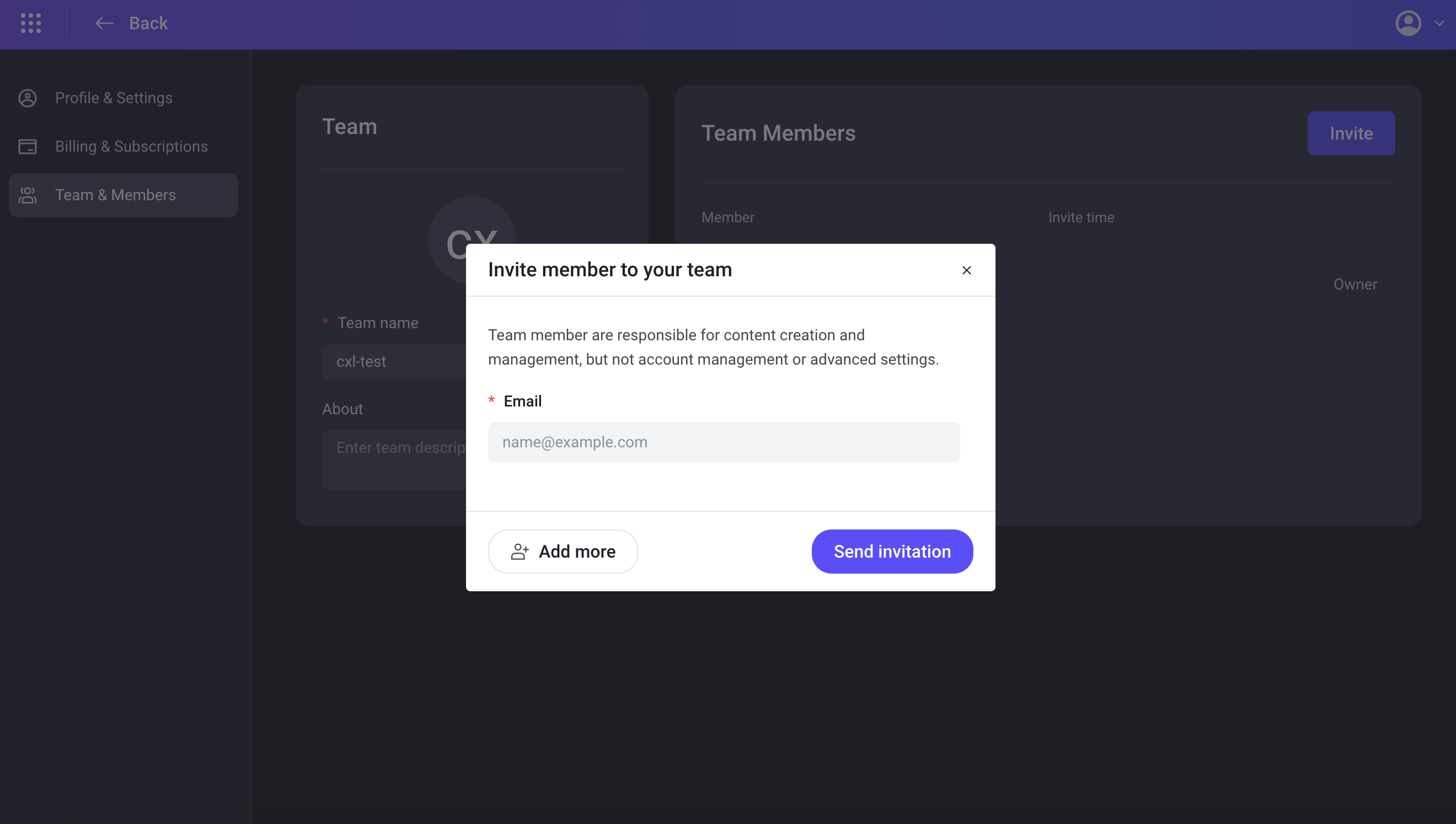
We have significantly improved the speed of publishing posts. And with our latest publishing system, you no longer need to republish all pages for any template or theme modifications. Therefore, we no longer provide a button for "Publish All" as it is no longer needed.
With the new update, users can now combine the style and layout of externally published article pages through article page templates. The layout and functions within the blog homepage and article pages can be set separately as well.
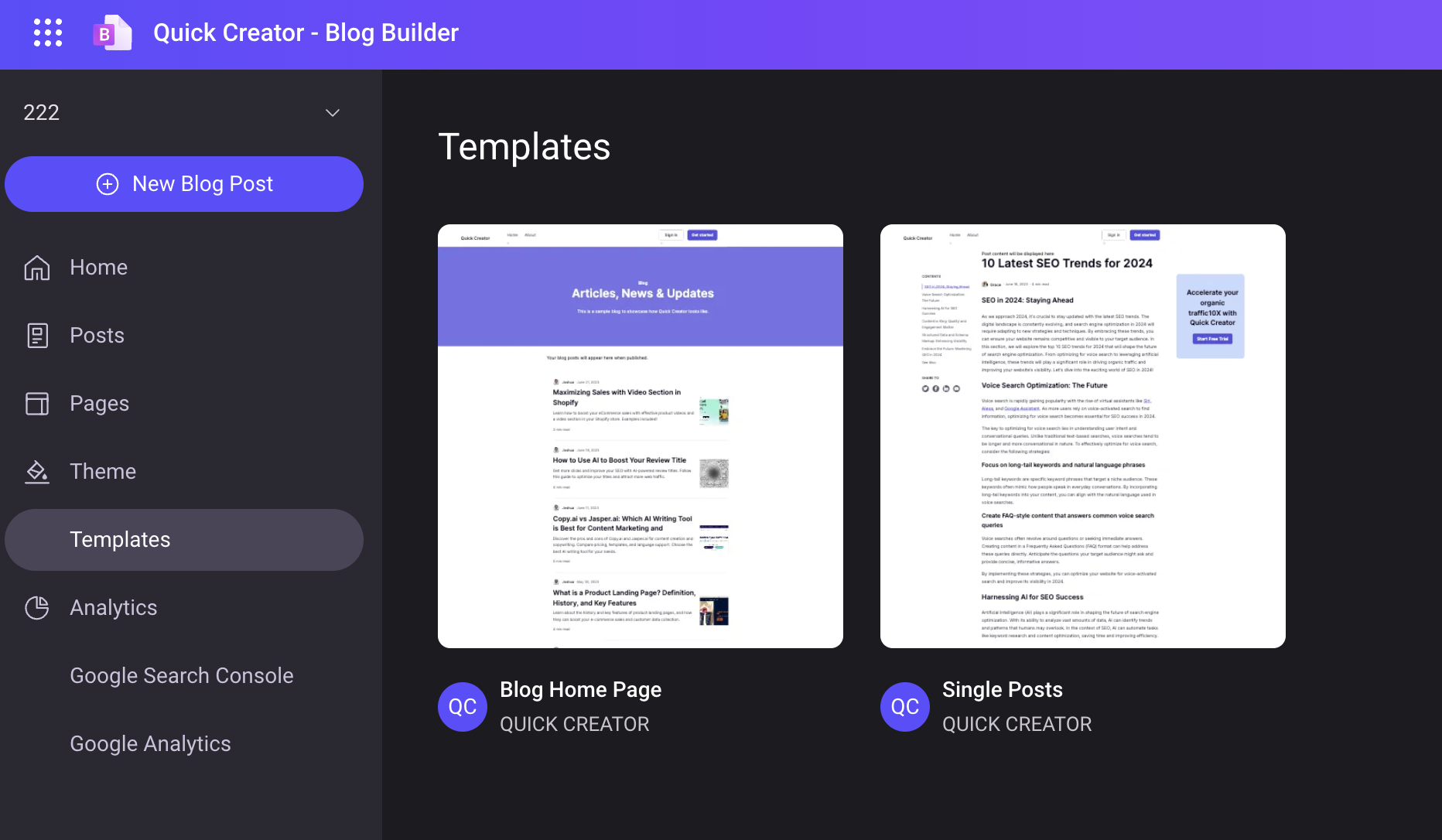
The article template provides a three-column layout that users can configure flexibly. This feature allows you to add article outlines, article sharing, and CTA functions.
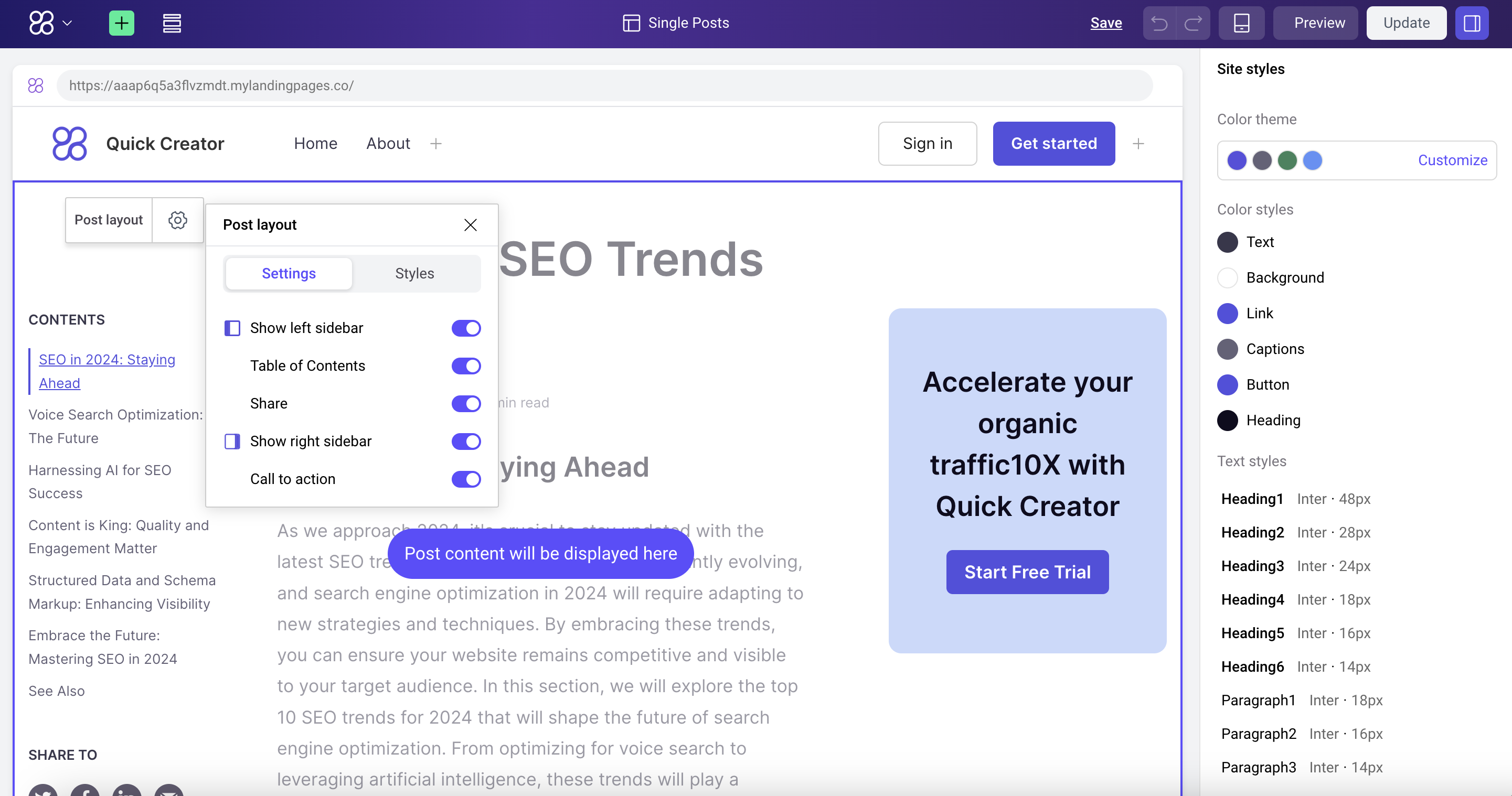
Supported social media sharing methods: Twitter, Facebook, LinkedIn, Email
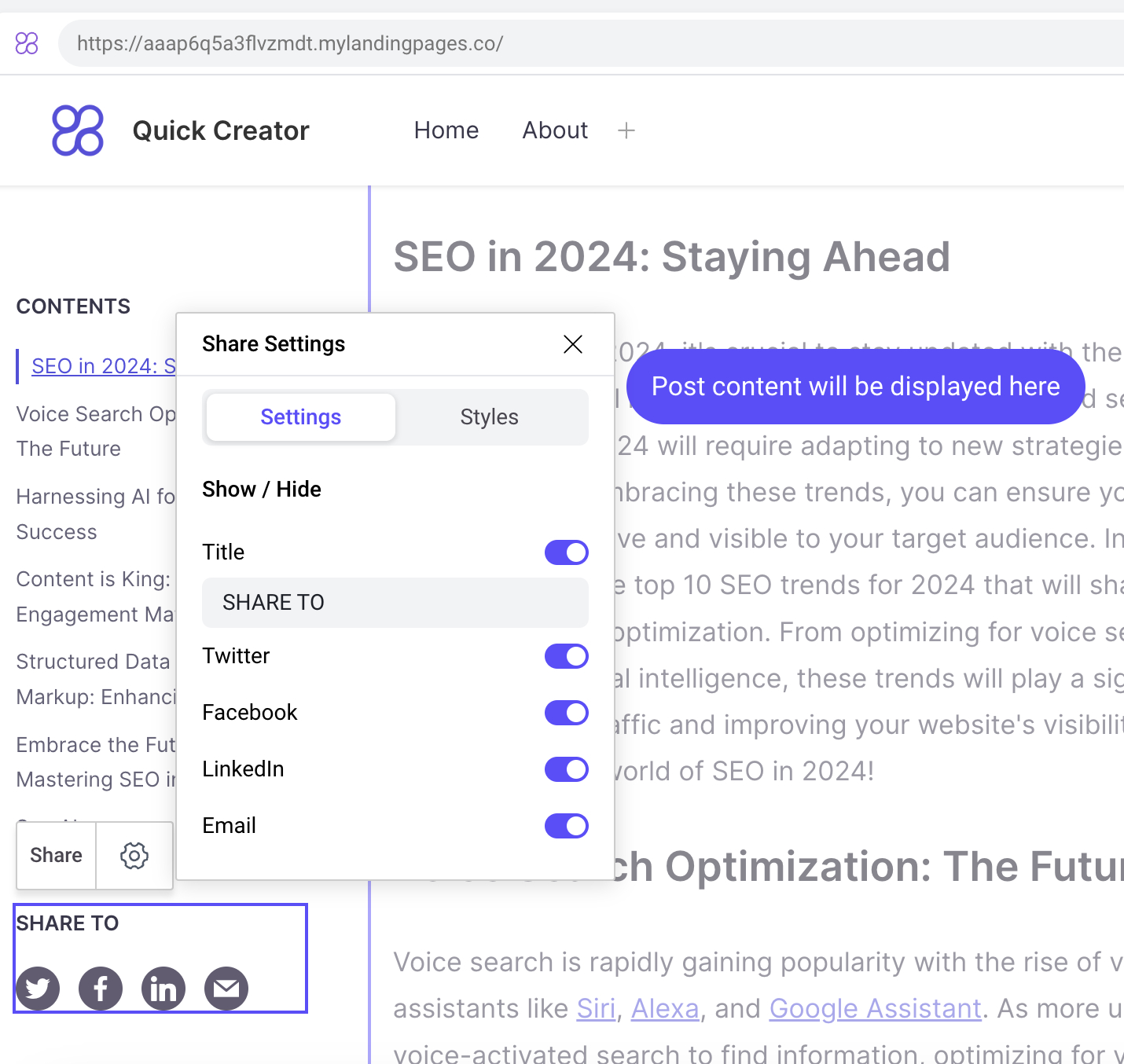
Allows users to customize the color theme and text style of the website. Users can modify the theme's default color scheme, or set colors for text, background, links, descriptions, buttons and titles respectively. Users can set font sizes for headings and paragraphs at different levels.
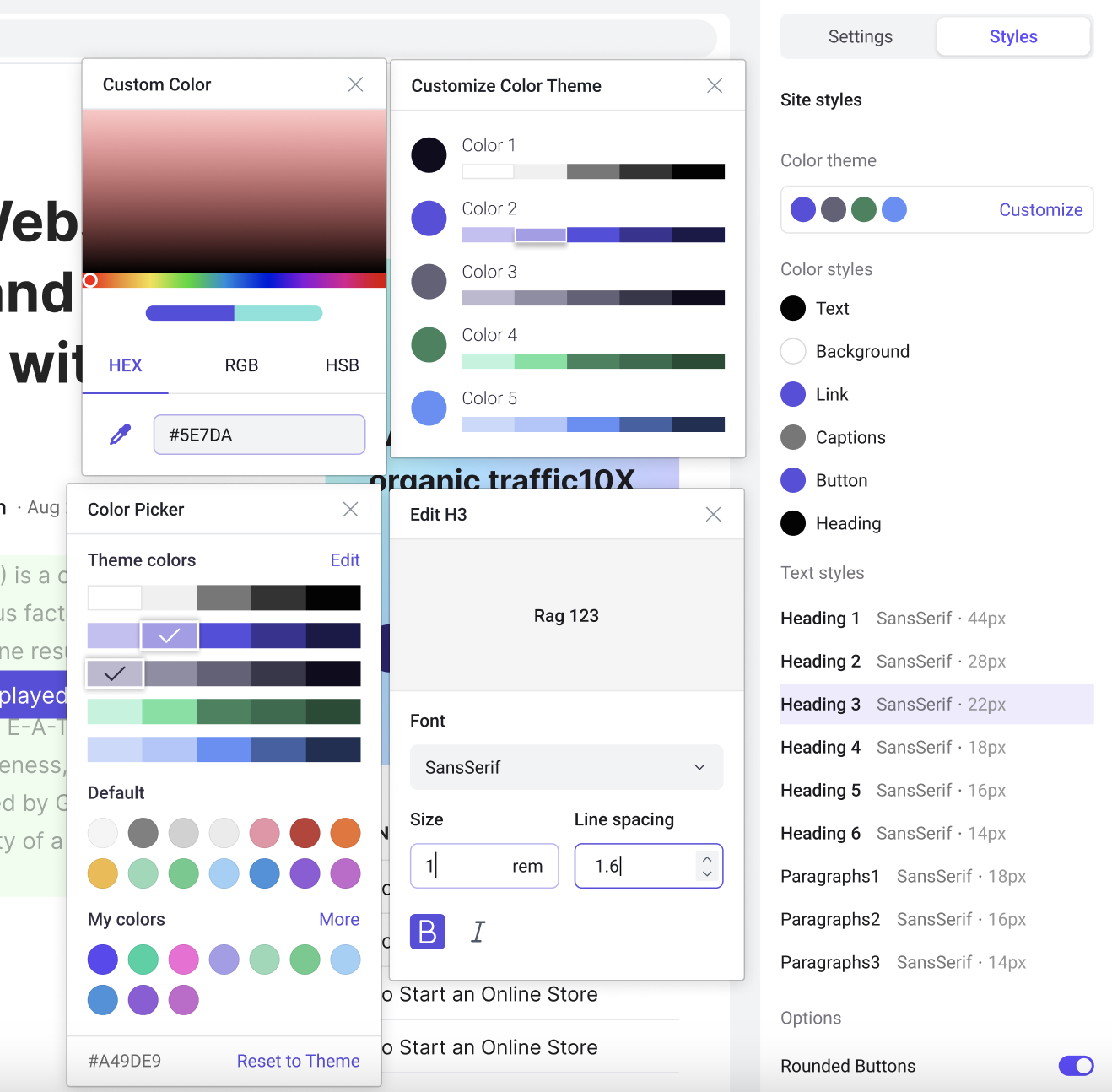
The article editor and block editor have been fully upgraded. Added better customization and article editing components, including Buttons, CTA, Media&Text, etc., providing more flexible configuration for users.
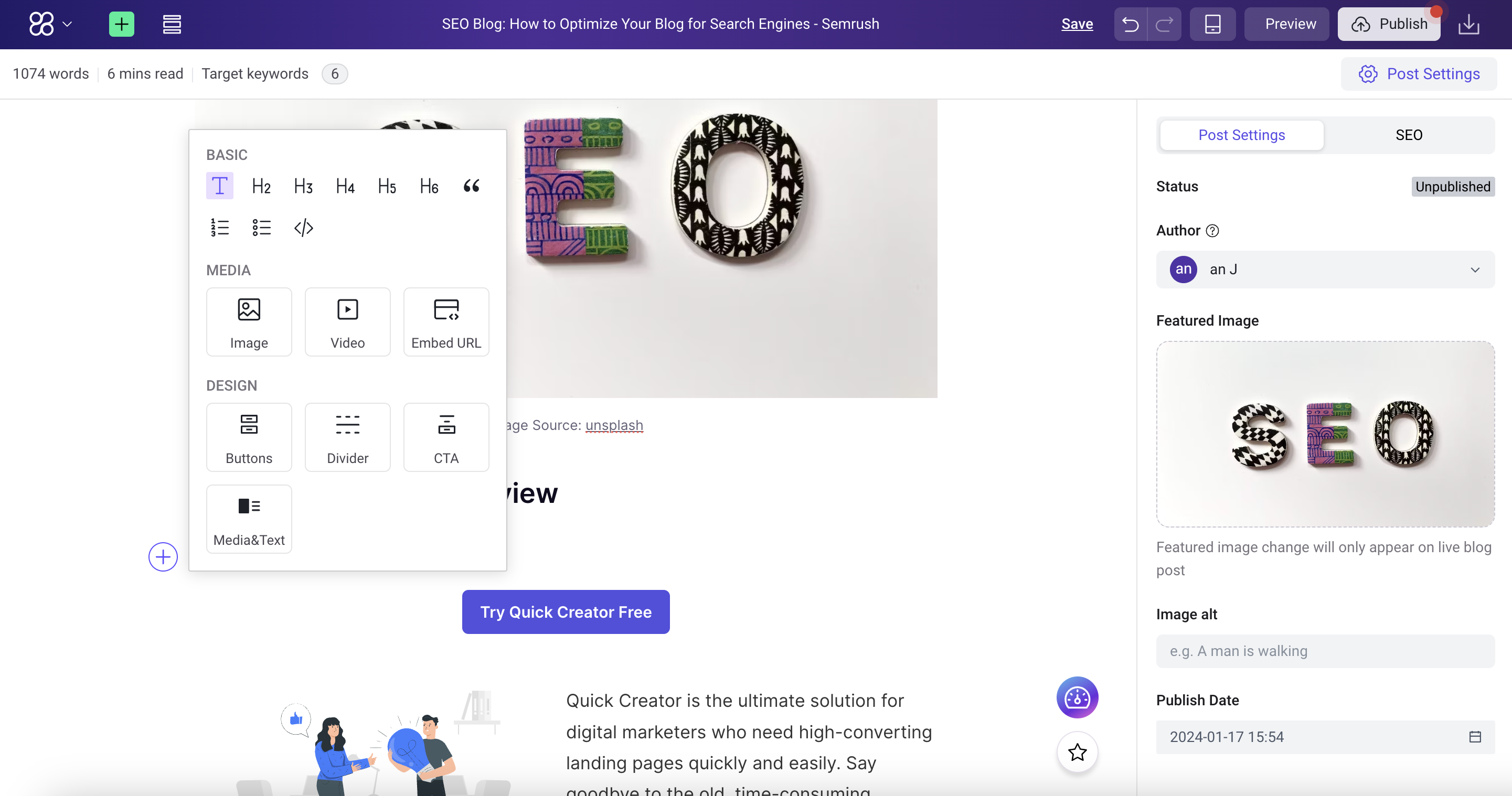
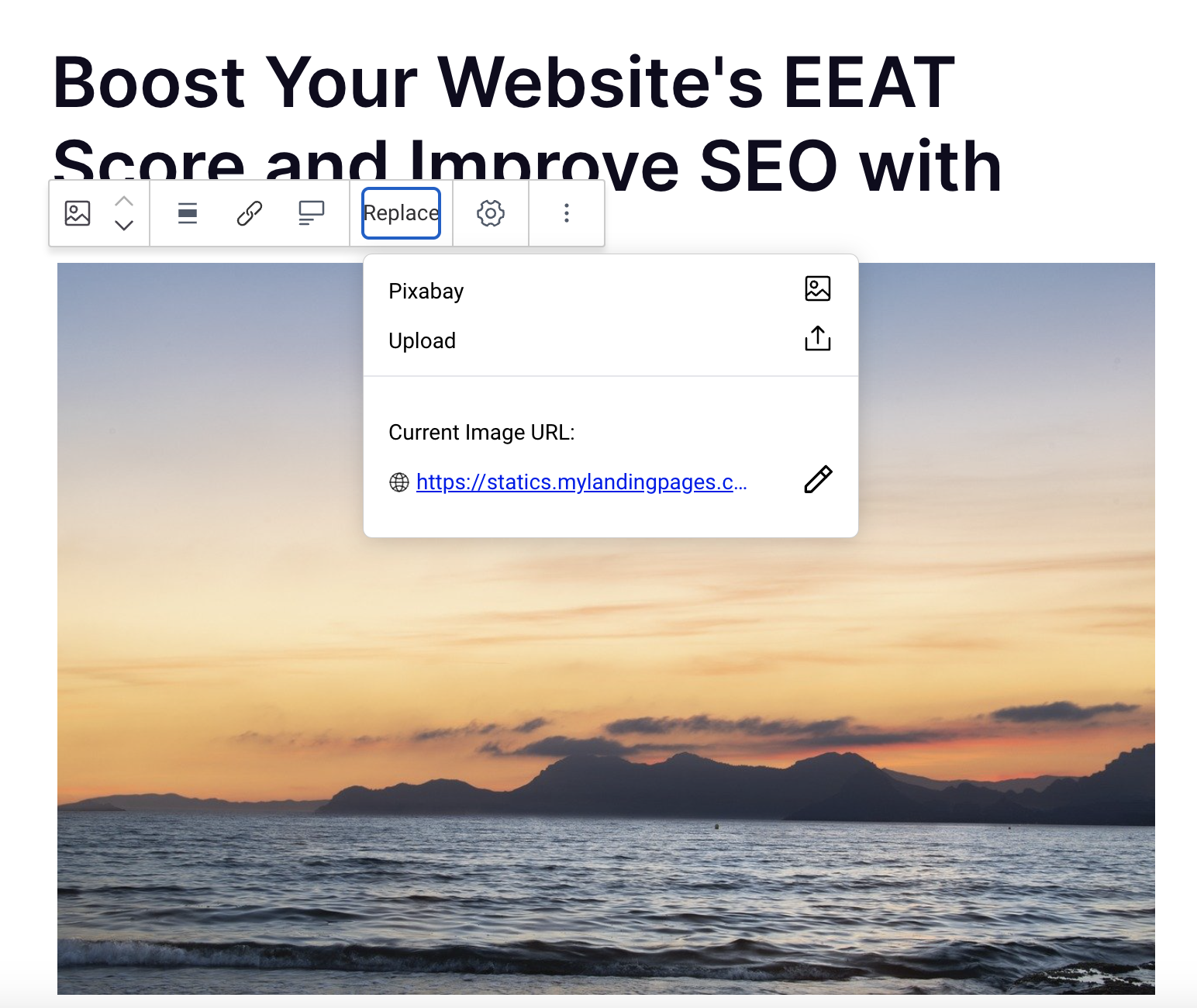
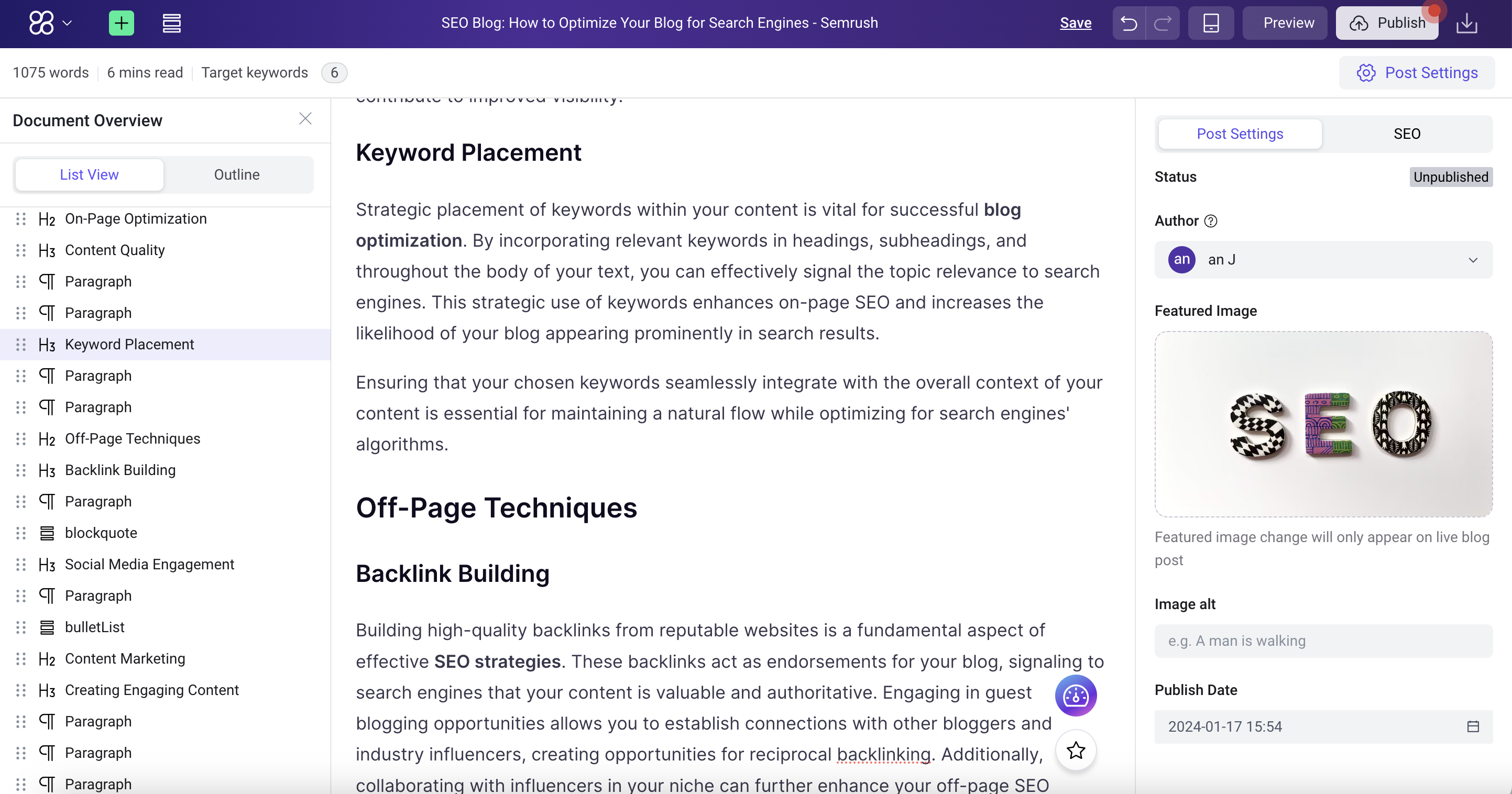
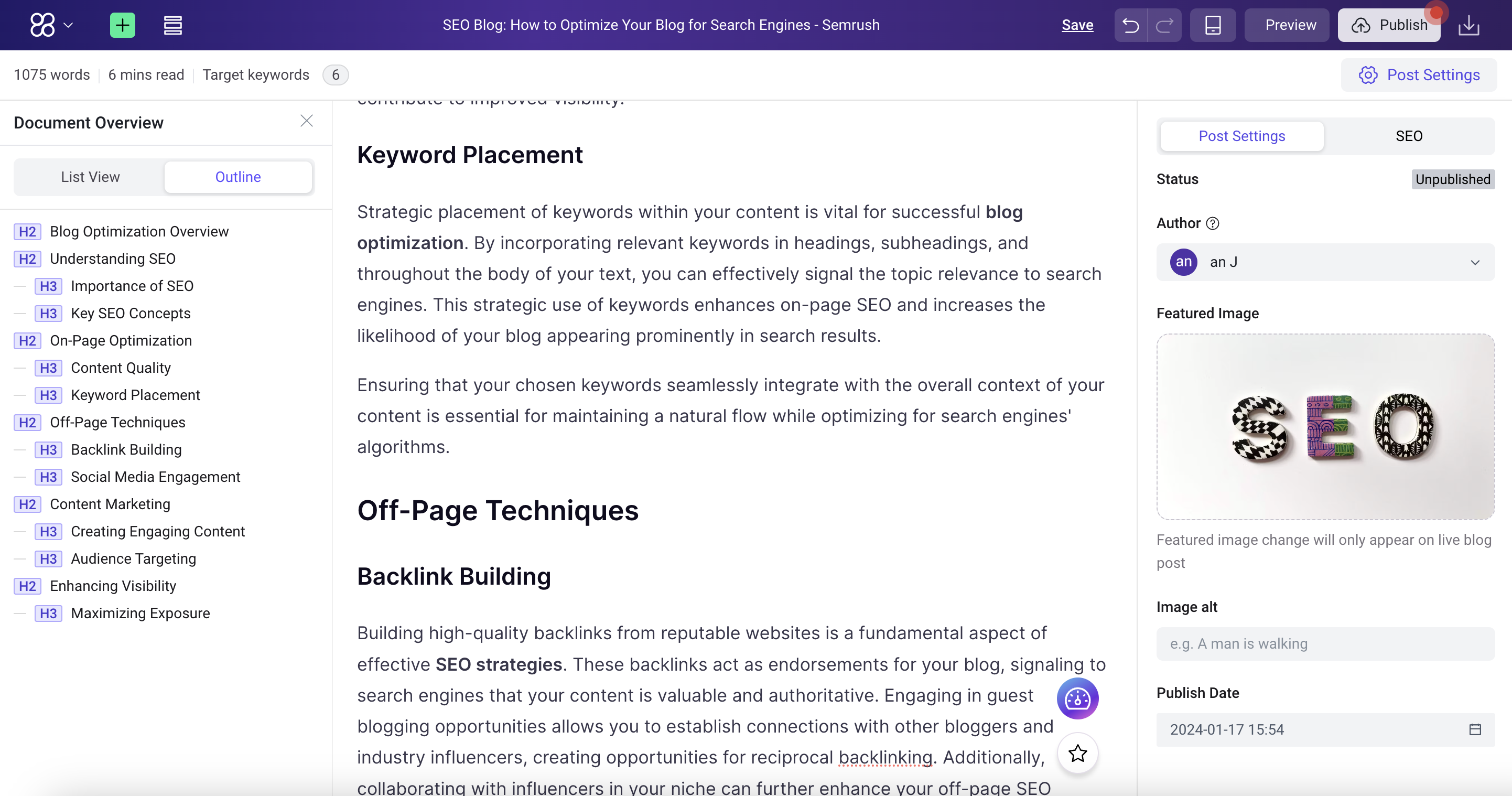
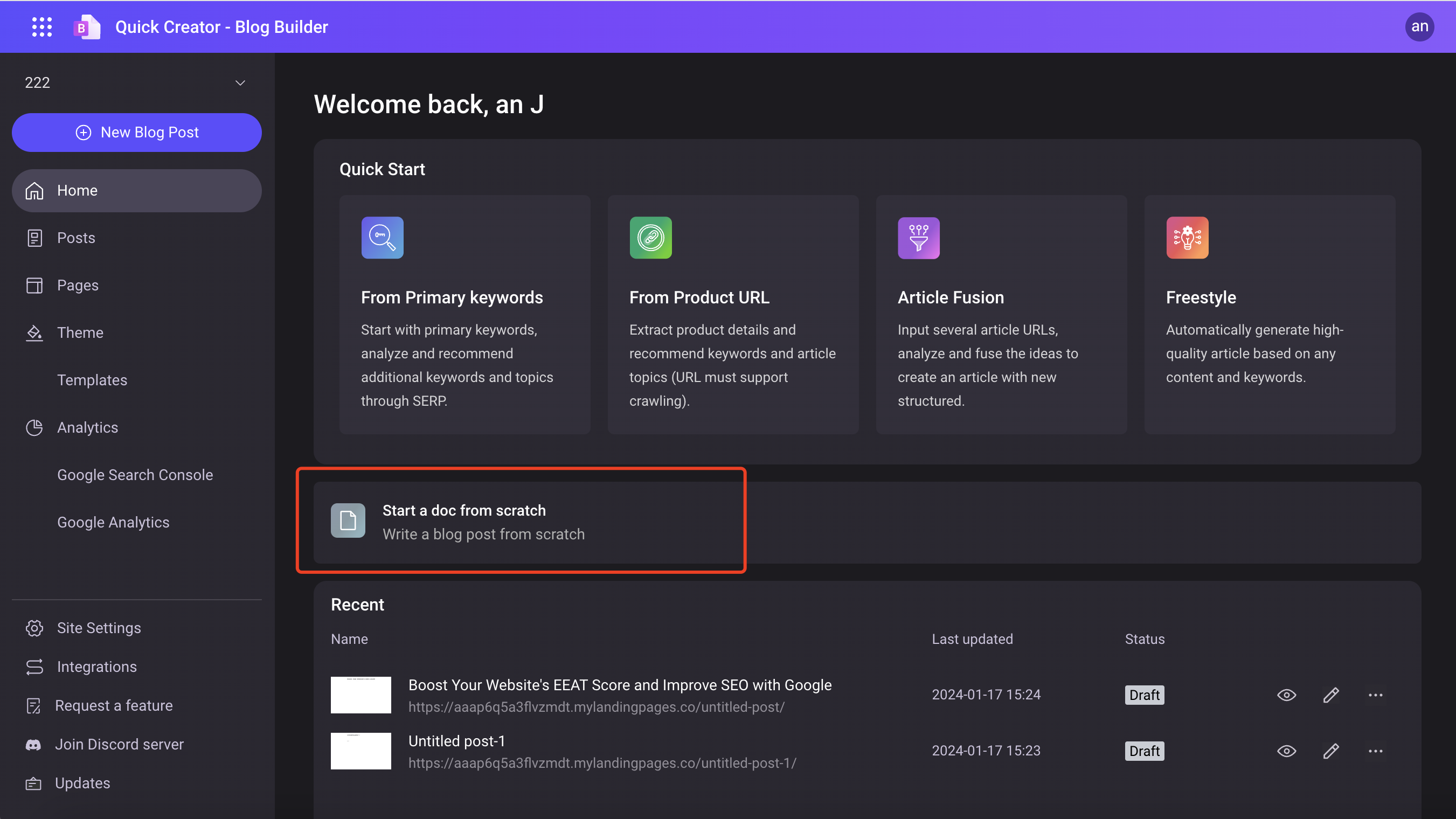
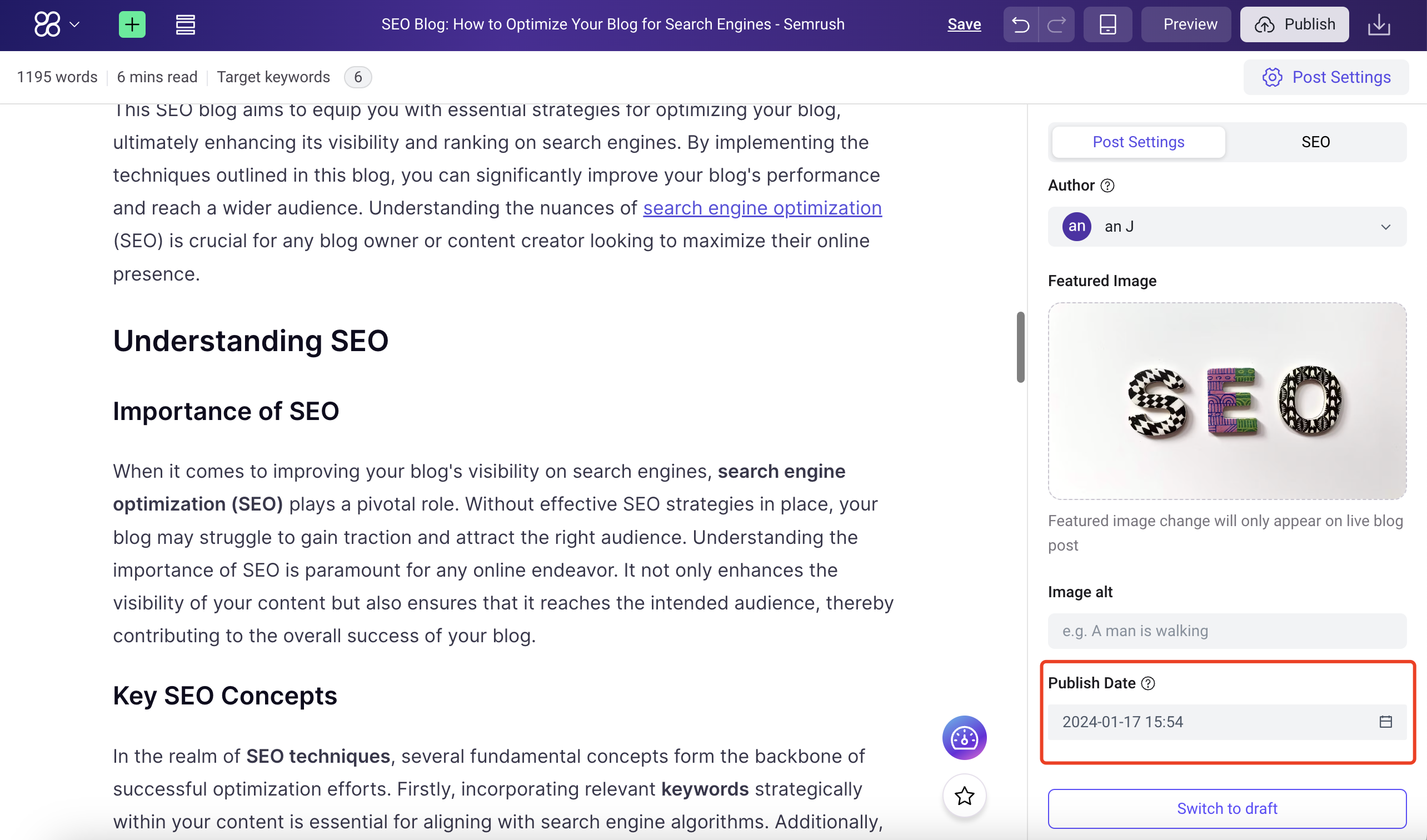
1. Optimized the length control strategy for meta title and meta descriptions of blog. Try to ensure that meta title is less than 70 characters and the meta description is less than 160 characters.
2. Updated the setting of blog tone and applied it to the article generation process. The following are the new blog tone settings:
1. **Informative/Educational**: A tone that aims to educate the reader with facts and information. It is straightforward and focused on delivering knowledge.
2. **Professional/Formal**: A tone that establishes the writer's expertise and credibility on a subject. It is often more formal and uses industry-specific jargon.
3. **Conversational/Informal**: A friendly and casual tone that feels like a dialogue between the writer and the reader. A conversational tone resembles everyday speech and can help make complex topics more accessible. This tone uses contractions, questions, colloquialism, and may directly address the reader.
4. **Persuasive**: When the goal is to convince the reader to take a specific action, such as purchasing a product or service or adopting a viewpoint, a persuasive tone is often employed. This tone uses strong and assertive language, focuses on benefits, and often includes calls-to-action (CTAs).
5. **Inspirational/Motivational**: This tone is common in lifestyle, self-help, or motivational blogs. It aims to uplift the reader and often includes positive language and success stories that encourage optimism and action.
6. **Entertaining**: For blogs that aim to amuse their readers, such as travel, food, or hobby-related blogs, an entertaining tone filled with humor, storytelling, and vivid descriptions can be very effective.
3. Enhanced the richness of blog expression, including flexible expression addition of List, Blockquotes, and Bold forms.
4. Fixed a bug where how to and other article type do not recommend main keyword when the keyword is not filled in.
5. Optimized the speed and stability of blog generation.
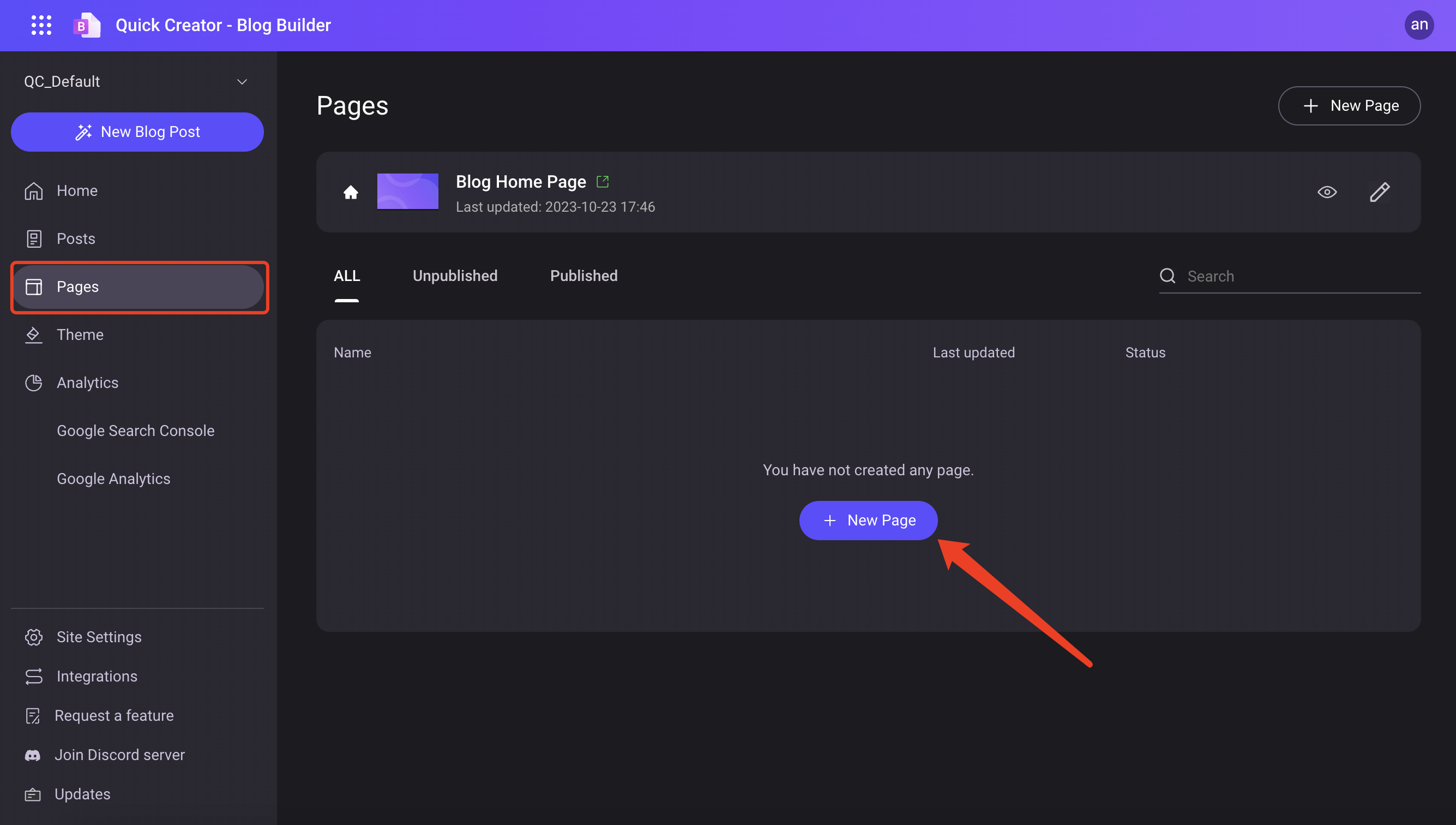
We've enhanced the blog content editor for a clearer and more intuitive editing experience.
Added display of word count and estimated reading time, aiding both readers and authors in gauging content length.
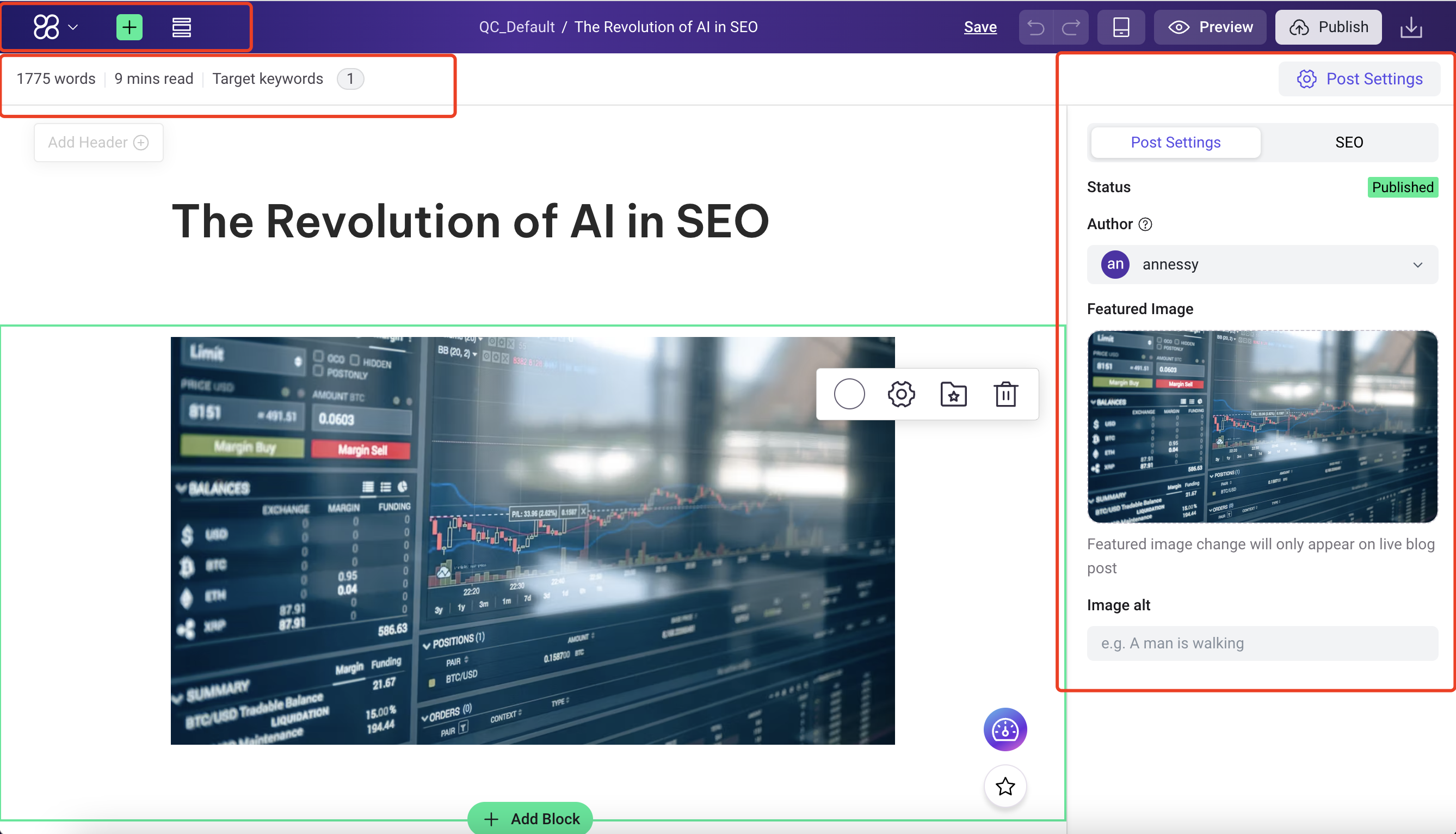
You can now add new blog author names and avatars, as well as manage featured images for articles, bringing your content to life.
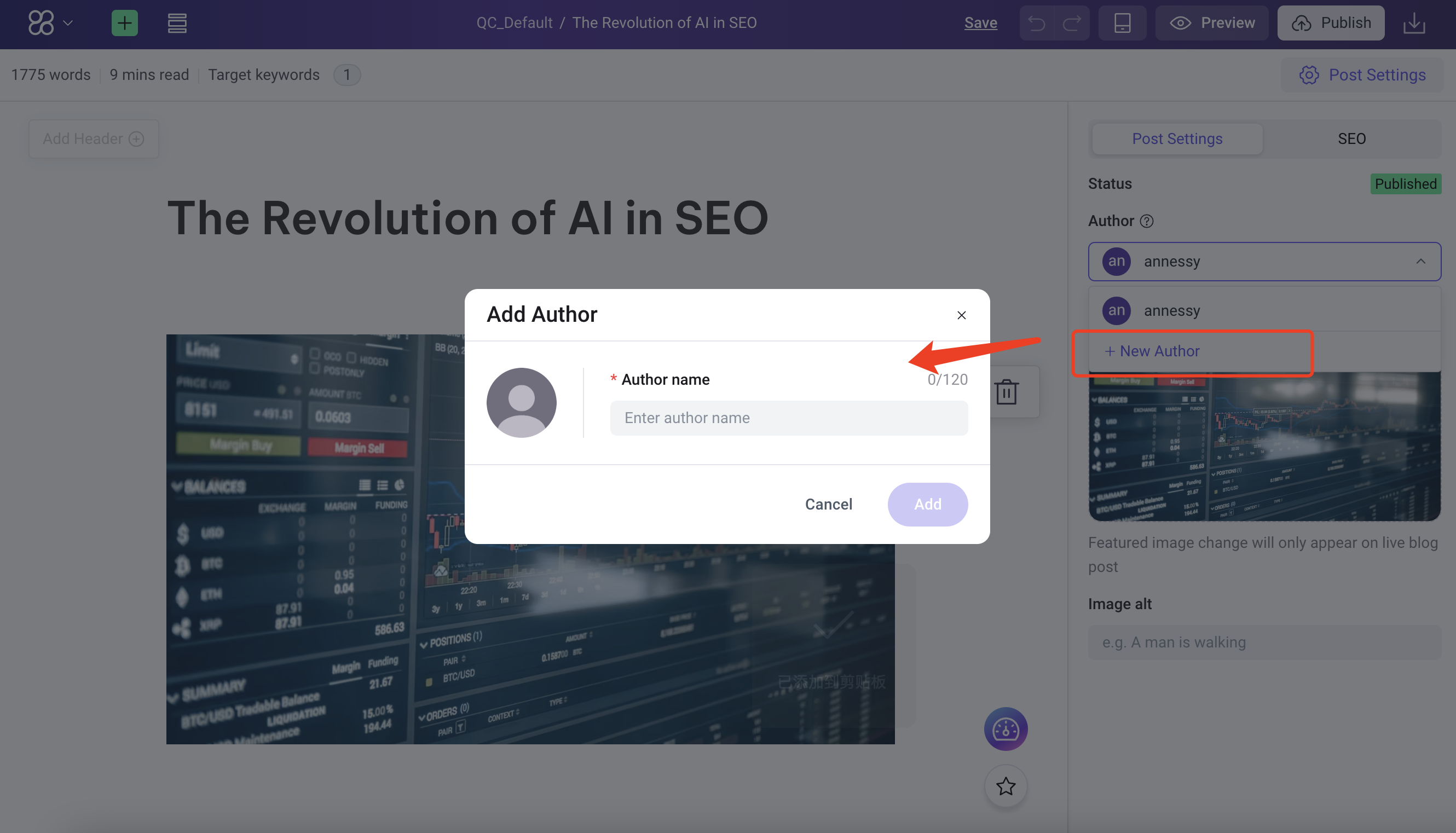
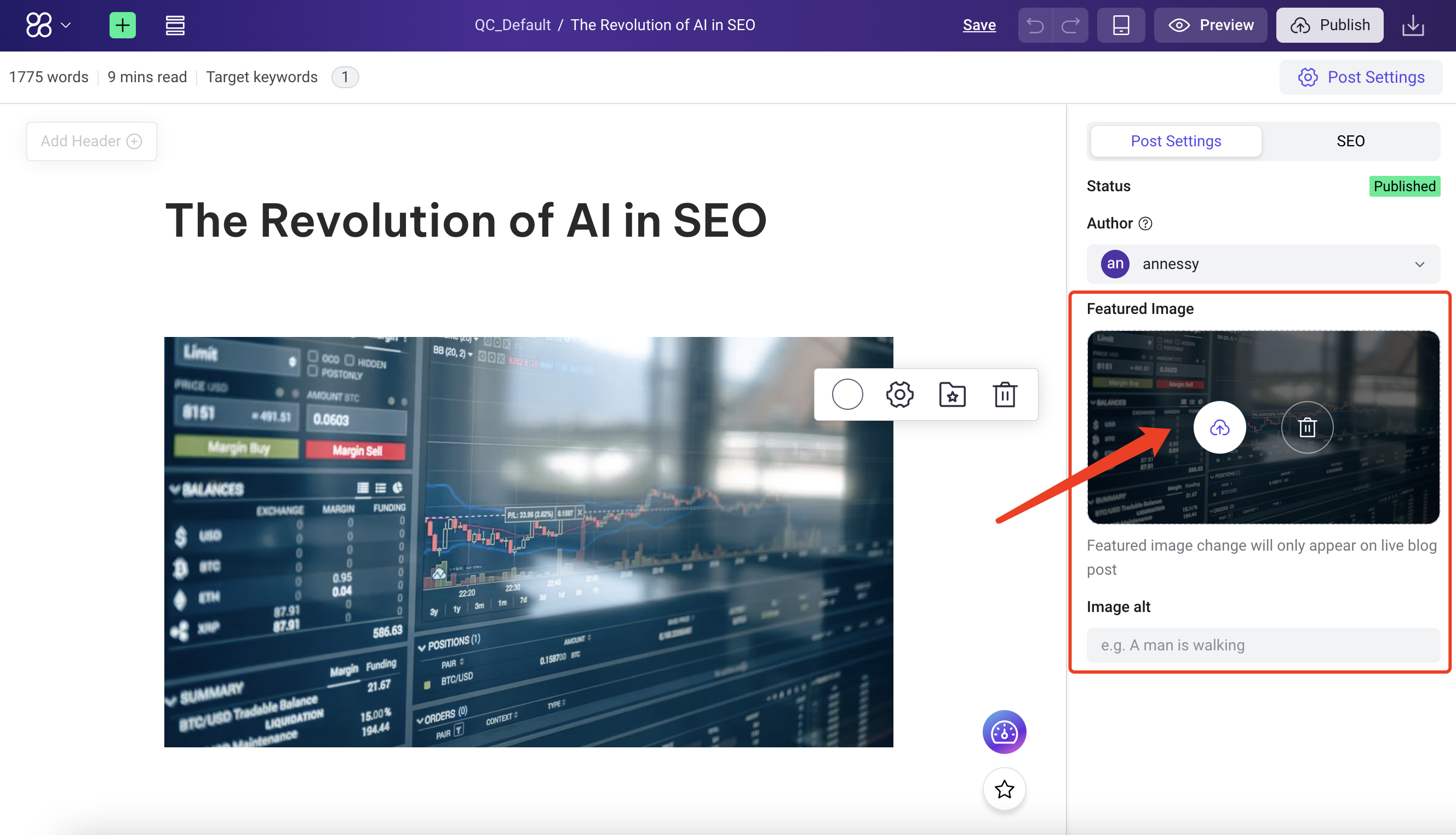
Support for content migration between different blog sites under the same user, enabling more flexible content management.